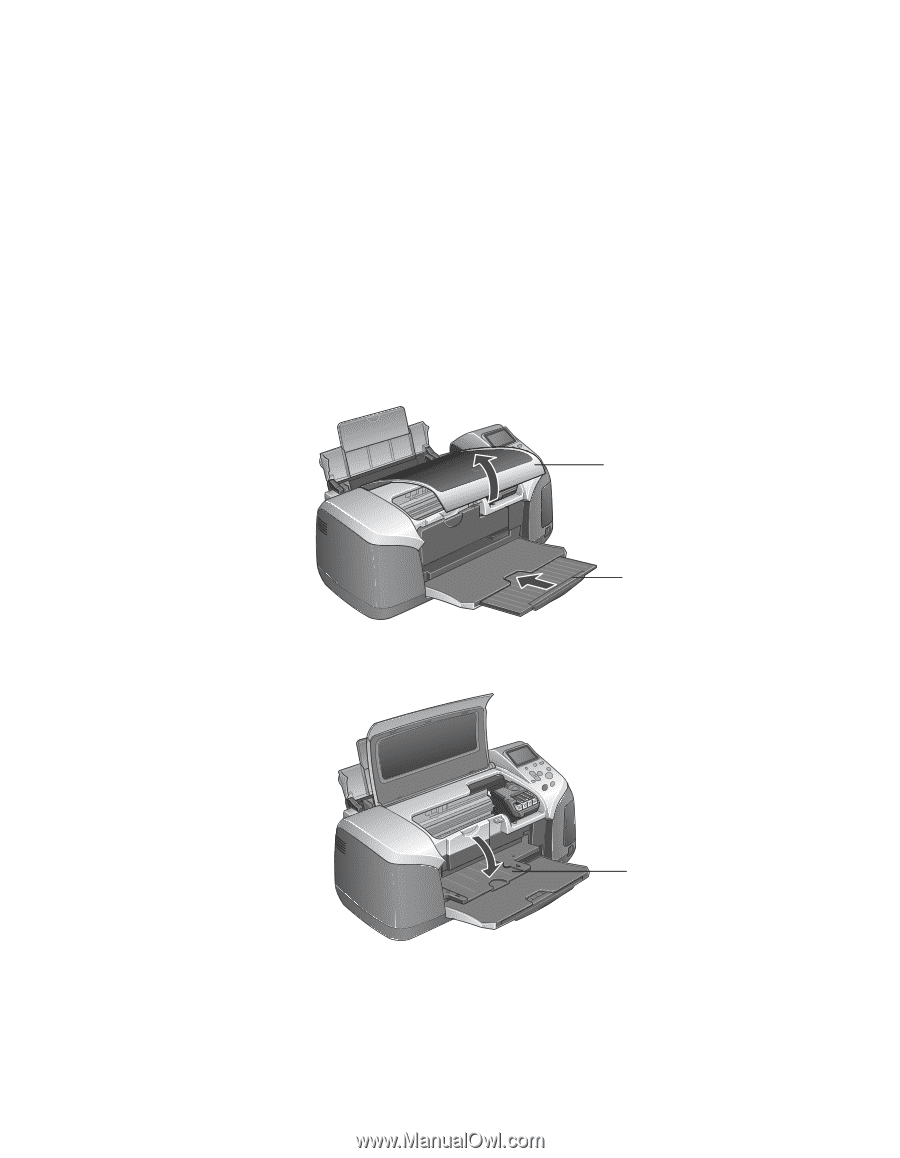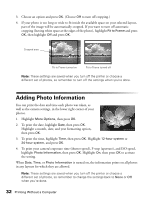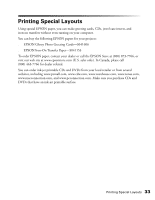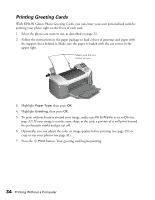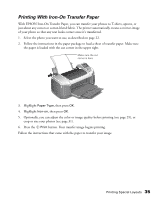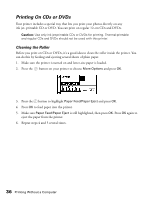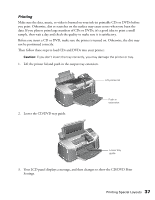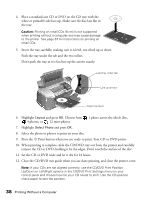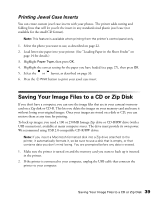Epson Stylus Photo R300M User Manual - Page 37
Printing, not be positioned correctly.
 |
View all Epson Stylus Photo R300M manuals
Add to My Manuals
Save this manual to your list of manuals |
Page 37 highlights
Printing Make sure the data, music, or video is burned on your ink-jet printable CDs or DVDs before you print. Otherwise, dirt or scratches on the surface may cause errors when you burn the data. If you plan to print large numbers of CDs or DVDs, it's a good idea to print a small sample, then wait a day and check the quality to make sure it is satisfactory. Before you insert a CD or DVD, make sure the printer is turned on. Otherwise, the disc may not be positioned correctly. Then follow these steps to load CDs and DVDs into your printer: Caution: If you don't insert the tray correctly, you may damage the printer or tray. 1. Lift the printer lid and push in the output tray extension. Lift printer lid 2. Lower the CD/DVD tray guide. Push in extension Lower tray guide 3. Your LCD panel displays a message, and then changes to show the CD/DVD Print Settings. Printing Special Layouts 37