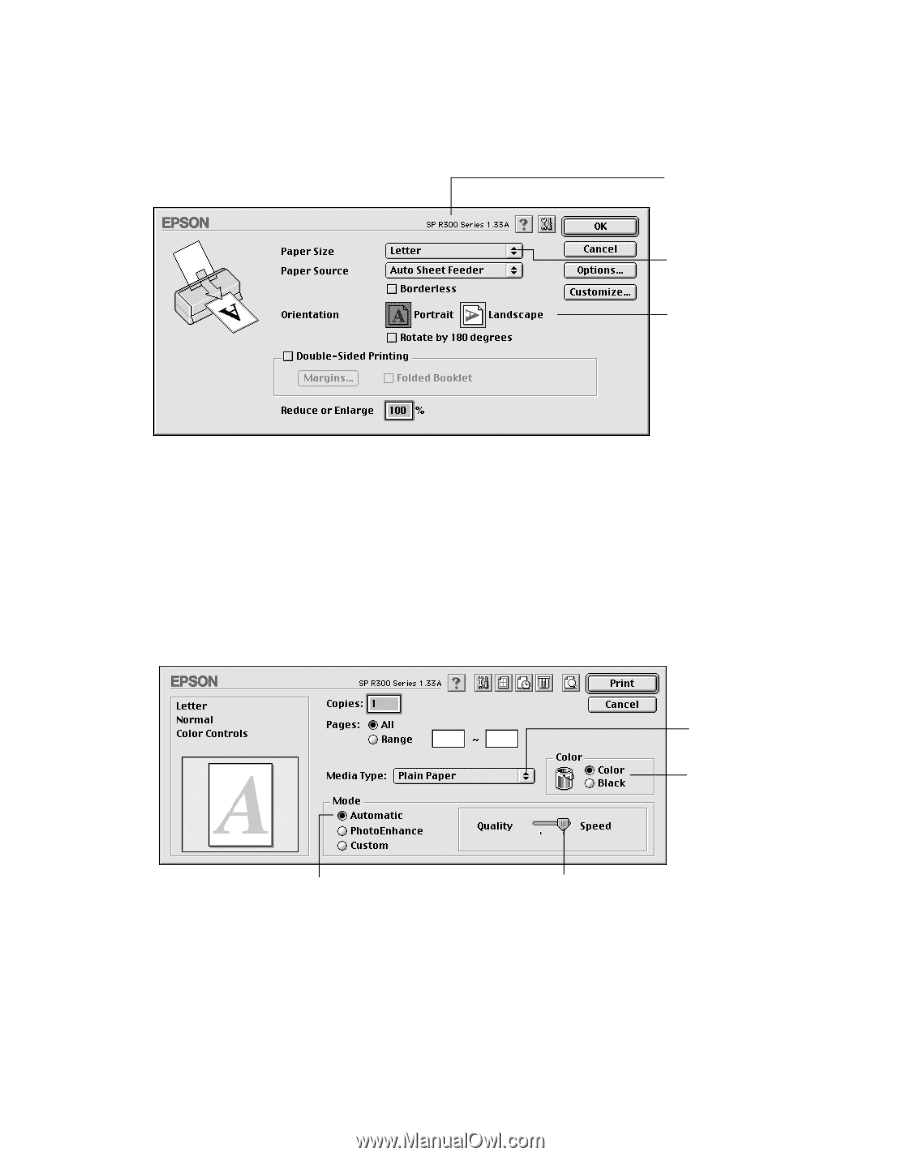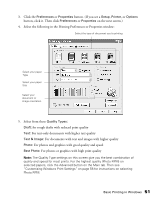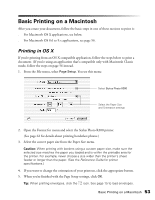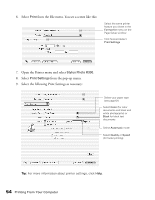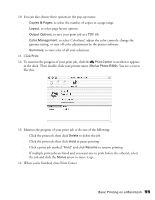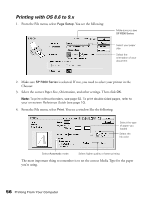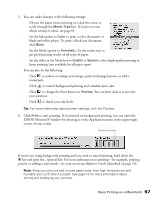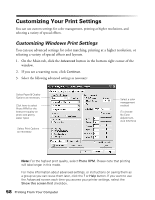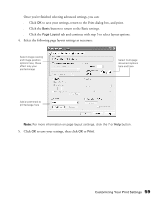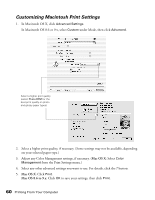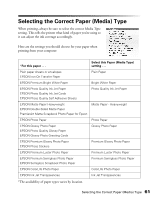Epson Stylus Photo R300M User Manual - Page 56
Printing with OS 8.6 to 9.x, is selected. If not, you need to select your printer in
 |
View all Epson Stylus Photo R300M manuals
Add to My Manuals
Save this manual to your list of manuals |
Page 56 highlights
Printing with OS 8.6 to 9.x 1. From the File menu, select Page Setup. You see the following: Make sure you see SP R300 Series Select your paper size Select the orientation of your document 2. Make sure SP R300 Series is selected. If not, you need to select your printer in the Chooser. 3. Select the correct Paper Size, Orientation, and other settings. Then click OK. Note: To print without borders, see page 62. To print double-sided pages, refer to your on-screen Reference Guide (see page 10). 4. From the File menu, select Print. You see a window like the following: Select the type of paper you loaded Select the Ink color Select Automatic mode Select higher quality or faster printing The most important thing to remember is to set the correct Media Type for the paper you're using. 56 Printing From Your Computer