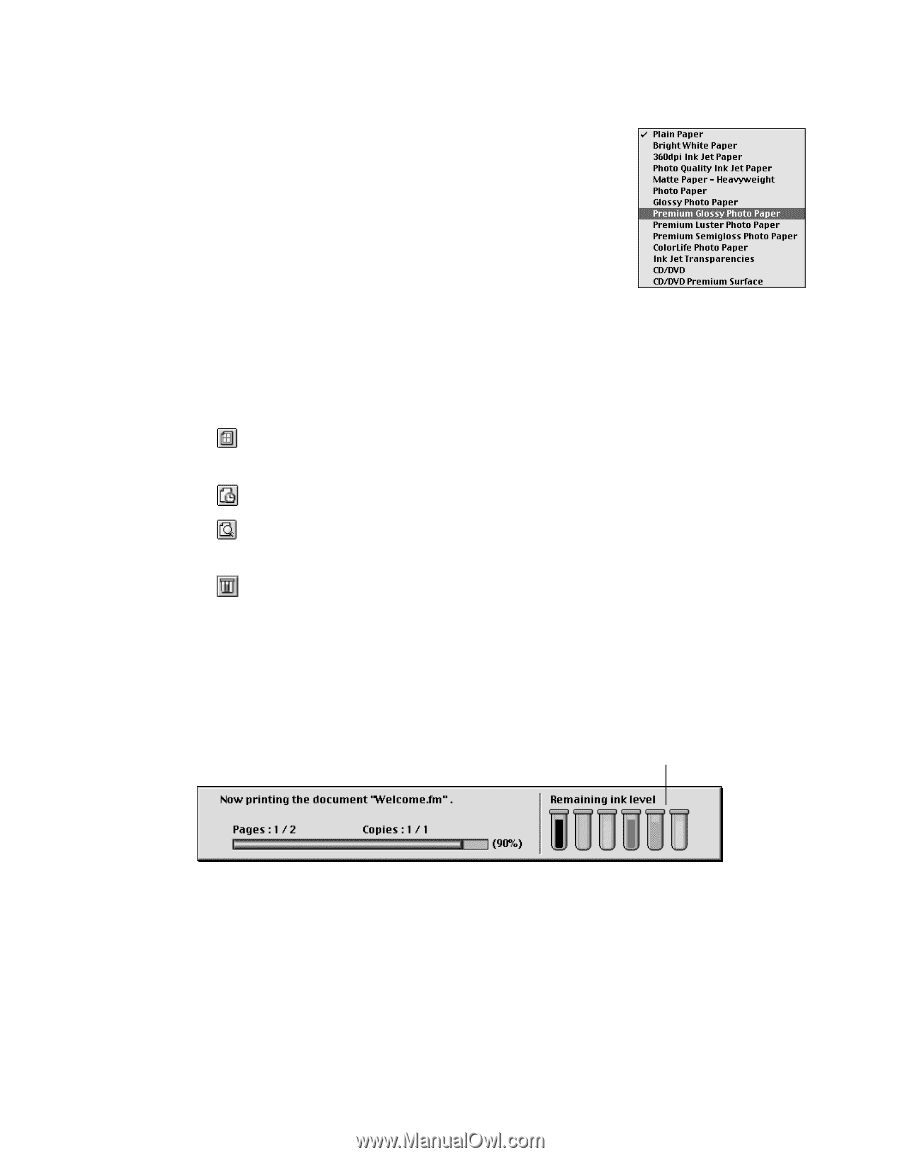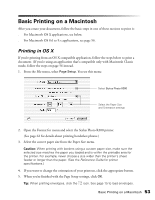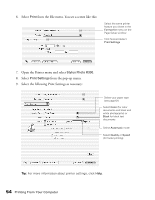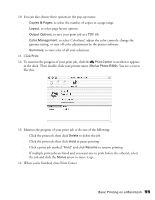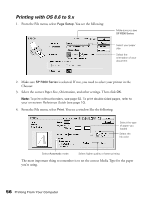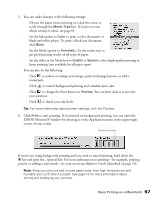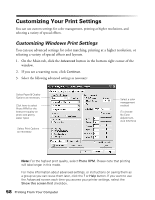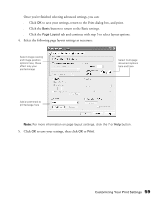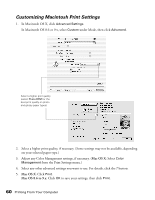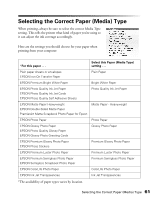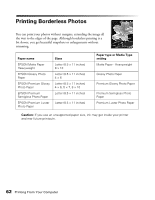Epson Stylus Photo R300M User Manual - Page 57
Reference Guide, your printout.
 |
View all Epson Stylus Photo R300M manuals
Add to My Manuals
Save this manual to your list of manuals |
Page 57 highlights
5. You can make changes to the following settings: ■ Choose the paper you're printing on (click the arrow to scroll through the Media Type list). If you're not sure which setting to select, see page 61. ■ Set the Ink option to Color to print a color document or black-and-white photo. To print a black text document, click Black. ■ Set the Mode option to Automatic. It's the easiest way to get good printing results on all types of paper. ■ Set the slider in the Mode box to Quality or Speed to select high-quality printing or faster printing (not available for all paper types). You can also do the following: ■ Click to reduce or enlarge your image, print multi-page layouts, or add a watermark. ■ Click to control background printing and schedule print jobs. ■ Click to change the Print button to Preview. You can then click it to preview your printout. ■ Click to check your ink levels. Tip: For more information about printer settings, click the ? button. 6. Click Print to start printing. If you turned on background printing, you can open the EPSON MonitorIV window by selecting it in the Application menu in the upper-right corner of your screen. Check ink levels If you're not using background printing and you need to cancel printing, hold down the J key and press the . (period) key. For more information on printing-for example, printing posters or adding a watermark-see your on-screen Reference Guide (described on page 10). Note: Keep your pictures and unused paper away from high temperatures and humidity and out of direct sunlight. See page 16 for more information about storing and displaying your pictures. Basic Printing on a Macintosh 57