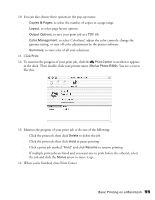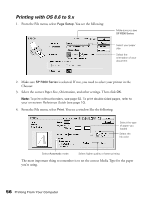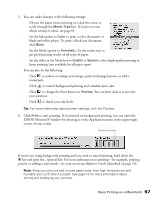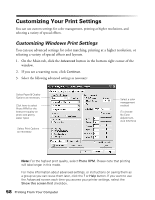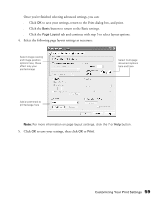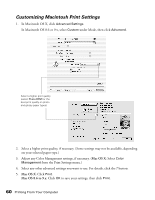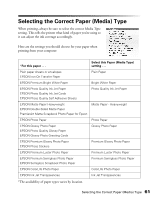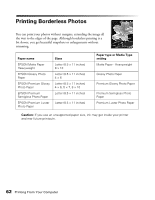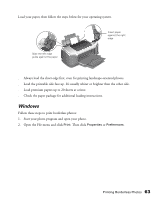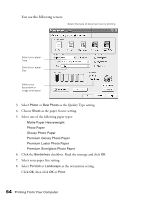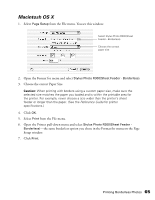Epson Stylus Photo R300M User Manual - Page 60
Customizing Macintosh Print Settings, Mac OS X, Mac OS 8.6 to 9.x
 |
View all Epson Stylus Photo R300M manuals
Add to My Manuals
Save this manual to your list of manuals |
Page 60 highlights
Customizing Macintosh Print Settings 1. In Macintosh OS X, click Advanced Settings. In Macintosh OS 8.6 or 9.x, select Custom under Mode, then click Advanced. Select a higher print quality (select Photo RPM for the best print quality on photo and glossy paper types) 2. Select a higher print quality, if necessary. (Some settings may not be available, depending on your selected paper type.) 3. Adjust any Color Management settings, if necessary. (Mac OS X: Select Color Management from the Print Settings menu.) 4. Select any other advanced settings you want to use. For details, click the ? button. 5. Mac OS X: Click Print. Mac OS 8.6 to 9.x: Click OK to save your settings, then click Print. 60 Printing From Your Computer
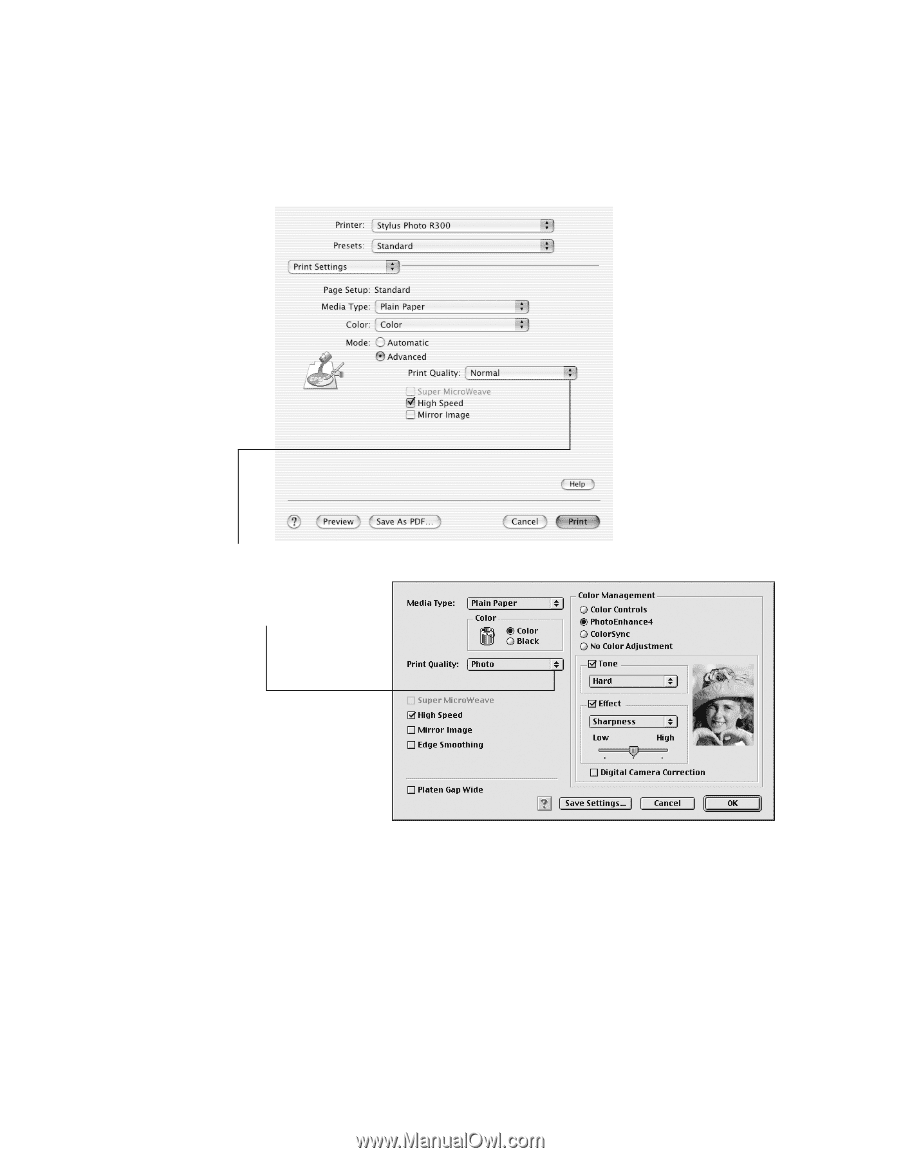
60
Printing From Your Computer
Customizing Macintosh Print Settings
1.
In Macintosh OS X, click
Advanced Settings
.
In Macintosh OS 8.6 or 9.x, select
Custom
under Mode, then click
Advanced
.
2.
Select a higher print quality, if necessary. (Some settings may not be available, depending
on your selected paper type.)
3.
Adjust any Color Management settings, if necessary. (
Mac OS X
: Select
Color
Management
from the Print Settings menu.)
4.
Select any other advanced settings you want to use. For details, click the
?
button.
5.
Mac OS X
: Click
Print.
Mac OS 8.6 to 9.x
: Click
OK
to save your settings, then click
Print
.
Select a higher print quality
(select
Photo RPM
for the
best print quality on photo
and glossy paper types)