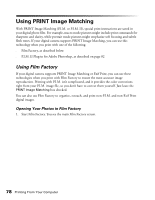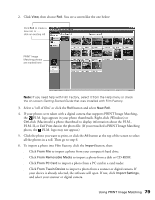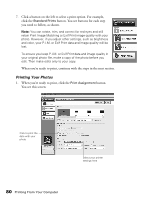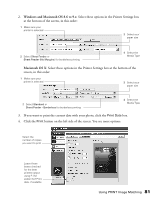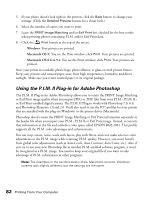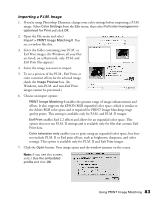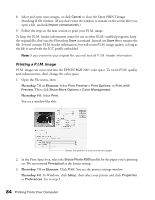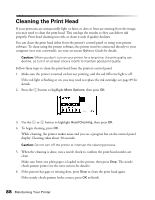Epson Stylus Photo R300M User Manual - Page 83
Importing a P.I.M. Image, Windows, non-P.I.M. and non-Exif Print
 |
View all Epson Stylus Photo R300M manuals
Add to My Manuals
Save this manual to your list of manuals |
Page 83 highlights
Importing a P.I.M. Image 1. If you're using Photoshop Elements, change your color settings before importing a P.I.M. image. Select Color Settings from the Edit menu, then select Full color management optimized for Print and click OK. 2. Open the File menu and select Import > PRINT Image Matching II. You see a window like this: 3. Select the folder containing your P.I.M. or Exif Print images. (In Windows, all your files are listed; on a Macintosh, only P.I.M. and Exif Print files appear.) 4. Select the image you want to import. 5. To see a preview of the P.I.M., Exif Print, or color extension effects for the selected image, check the Image Preview box. (In Windows, non-P.I.M. and non-Exif Print images cannot be previewed.) 6. Choose an import option: ■ PRINT Image Matching II enables the greatest range of image enhancements and effects. It also supports the EPSON RGB expanded color space, which is similar to the Adobe RGB color space and is required for PRINT Image Matching image quality prints. This setting is available only for P.I.M. and P.I.M. II images. ■ Exif Print enables Exif 2.2 effects and allows for an expanded color space. This option does not use P.I.M. II settings and is available only for files that contain Exif Print data. ■ Color extension only enables you to print using an expanded color space, but does not include P.I.M. II or Exif print effects, such as brightness, sharpness, and other settings. This option is available only for P.I.M. II and Exif Print images. 7. Click the Open button. Your image opens and the window remains on the screen. Note: If you see this screen, select Use the embedded profile and click OK. Using PRINT Image Matching 83