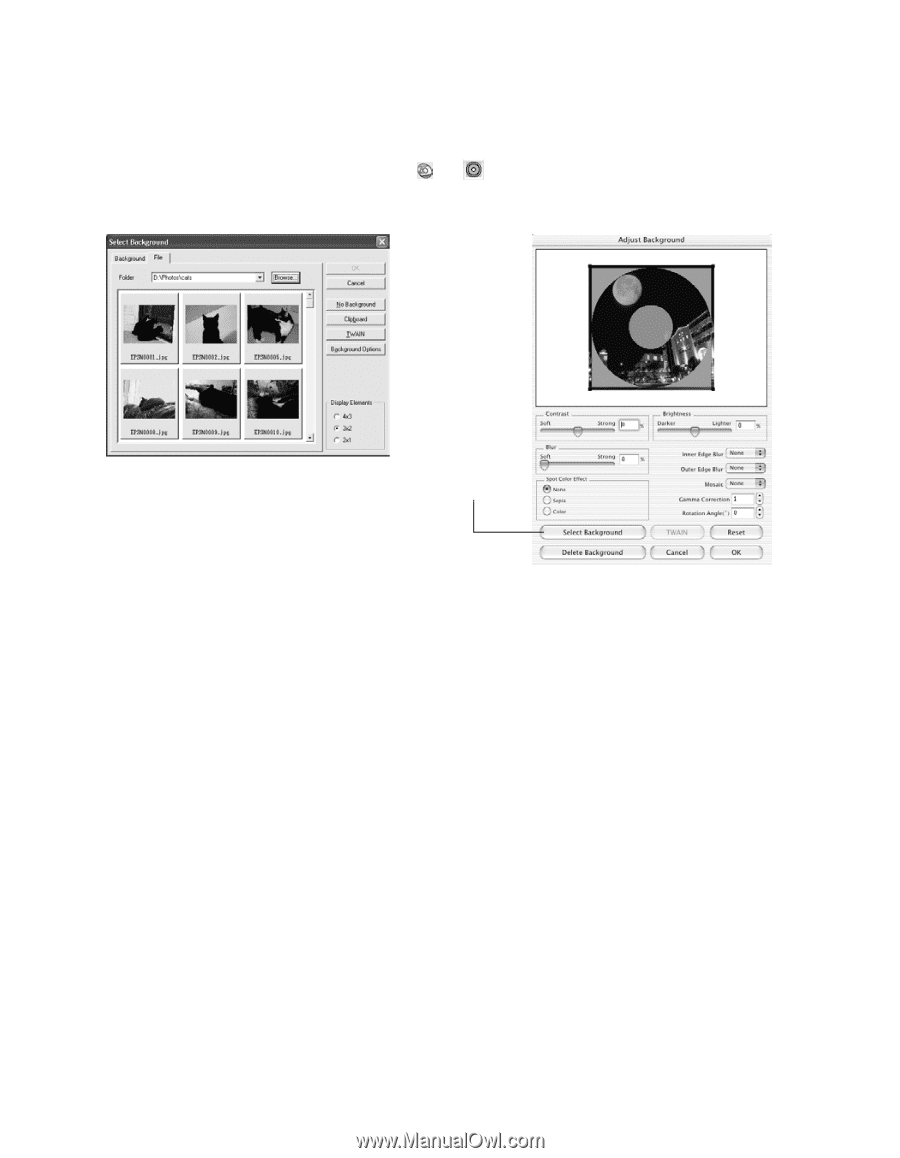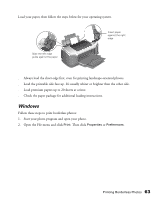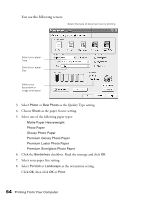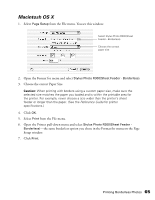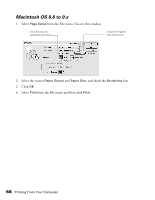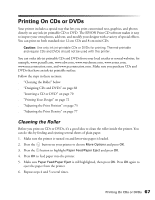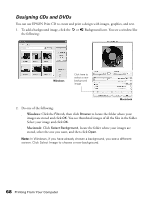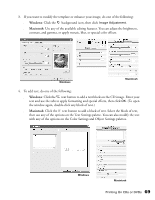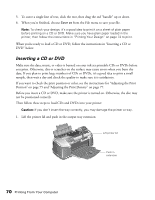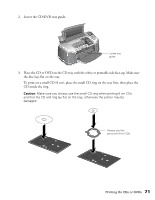Epson Stylus Photo R300M User Manual - Page 68
Designing CDs and DVDs, images are stored and click
 |
View all Epson Stylus Photo R300M manuals
Add to My Manuals
Save this manual to your list of manuals |
Page 68 highlights
Designing CDs and DVDs You can use EPSON Print CD to create and print a design with images, graphics, and text. 1. To add a background image, click the or Background icon. You see a window like the following: Windows Click here to select a new background image Macintosh 2. Do one of the following: ■ Windows: Click the File tab, then click Browse to locate the folder where your images are stored and click OK. You see thumbnail images of all the files in the folder. Select your image and click OK. ■ Macintosh: Click Select Background, locate the folder where your images are stored, select the one you want, and then click Open. Note: In Windows, if you have already chosen a background, you see a different screen. Click Select Image to choose a new background. 68 Printing From Your Computer