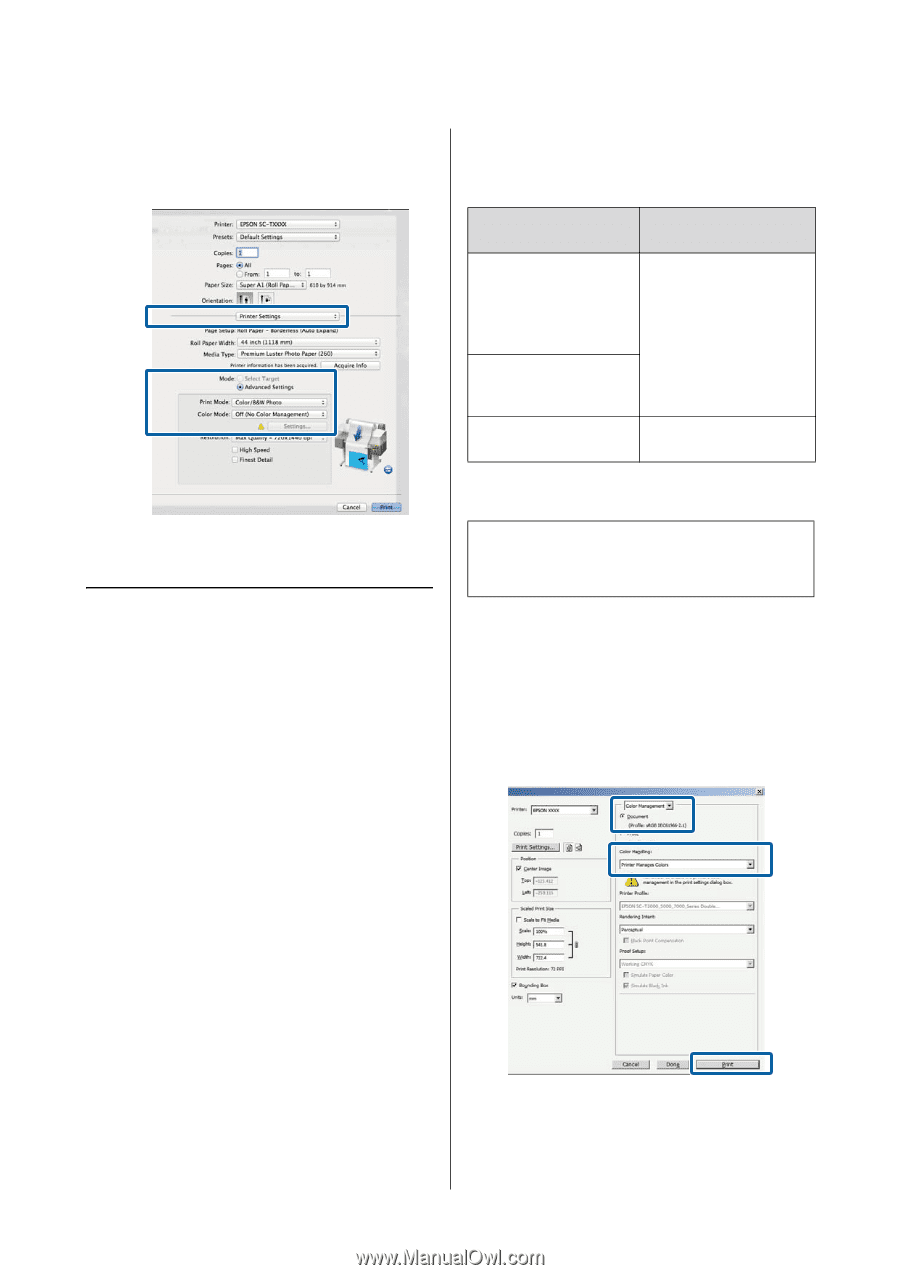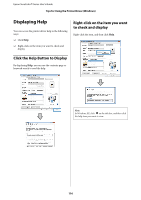Epson SureColor T3270 User Manual - Page 113
Color management printing by Driver ICM (Windows Only
 |
View all Epson SureColor T3270 manuals
Add to My Manuals
Save this manual to your list of manuals |
Page 113 highlights
Epson SureColor T-Series User's Guide Color Management Printing 4 Choose Printer Settings from the list and select Advanced Settings for Mode. Select Off (No Color Management) for Color Mode. Adobe Photoshop CS3 or later Adobe Photoshop Elements 6 or later Adobe Photoshop Lightroom 1 or later OS Windows 8.1, Windows 8, Windows 7, Windows Vista Windows XP (Service Pack 2 or later and .NET 3.0 or later) Windows XP (other than the above) Color Management Settings Printer Manages Colors No Color Management In other applications, set No Color Management. 5 Check other settings, and then start printing. Color management printing by Driver ICM (Windows Only) The printer driver uses its own printer profiles to perform color management. You can use the following two color correction methods. O Driver ICM (Basic) Specify one type of profile and intent for processing the entire image data. O Driver ICM (Advanced) The printer driver distinguishes the image data into the Image, Graphics, and Text areas. Specify three types of profiles and intents for processing each area. When using applications featuring a color management function Make the settings for color processing using the application before making printer driver settings. Depending on the type of the application, make the settings following the table below. Note: For information on supported platforms, see the website for the application in question. Example using Adobe Photoshop CS5 Open the Print screen. Select Color Management and then Document. Select Printer Manages Colors as the Color Handling setting, and then click Print. 1 In the printer driver's Printer Settings tab, select Advanced Settings for Print Quality, then select ICM for Color Mode and click Settings. 113