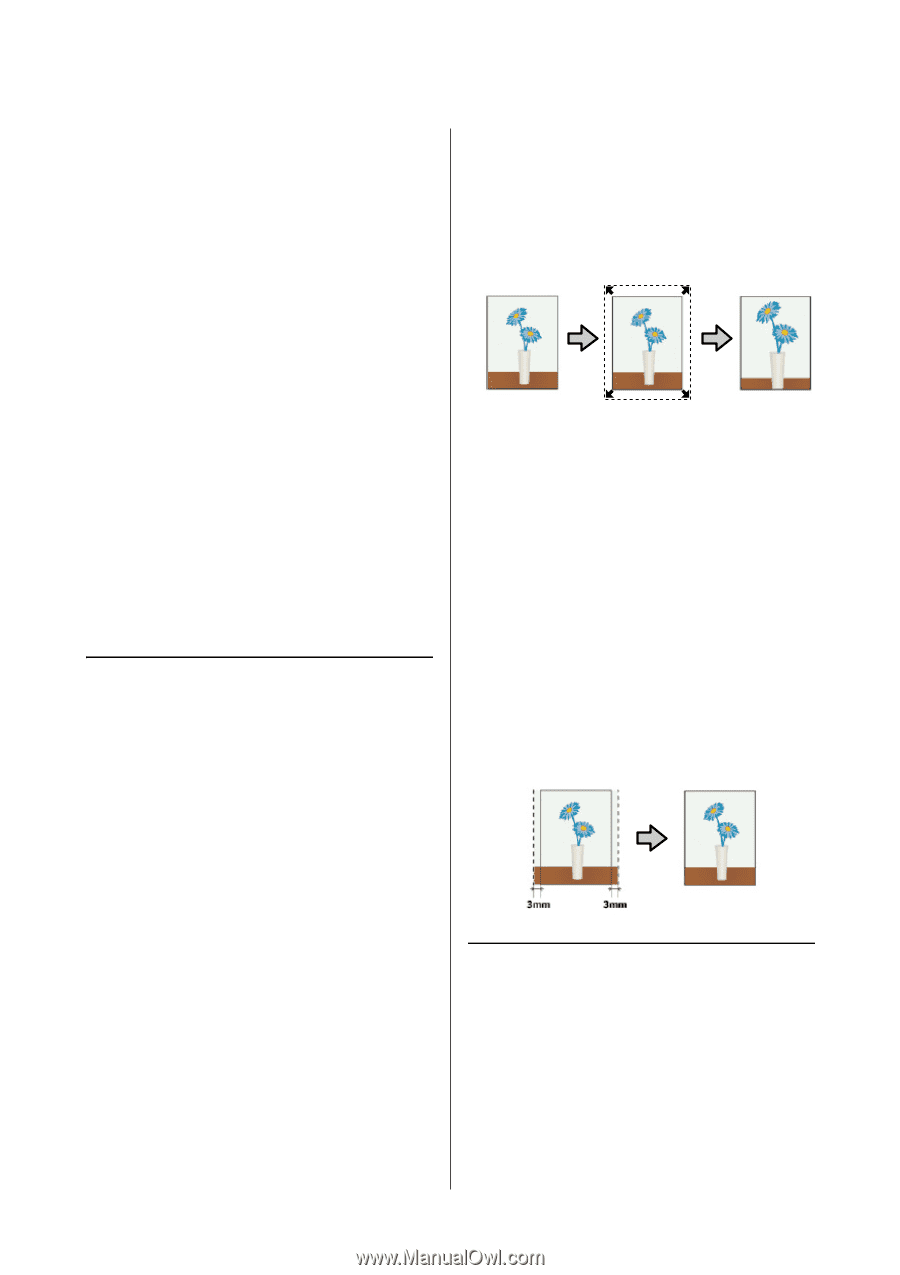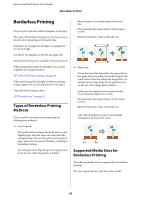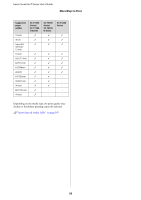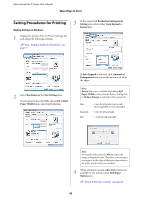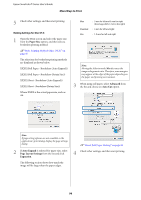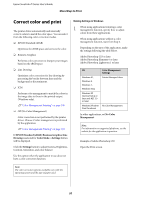Epson SureColor T3270 User Manual - Page 92
Borderless Printing, Types of Borderless Printing Methods
 |
View all Epson SureColor T3270 manuals
Add to My Manuals
Save this manual to your list of manuals |
Page 92 highlights
Epson SureColor T-Series User's Guide More Ways to Print Borderless Printing You can print your data without margins on the paper. The types of borderless printing you can choose vary as shown below depending on the media type. Roll Paper: No margins for all edges, no margins for the left and right Cut Sheets: No margins for the left and right only (Borderless printing is not available with poster board.) When printing borderless for all edges, you can also configure the cutting operation. U"About Roll Paper Cutting" on page 94 When performing left and right borderless printing, margins appear on the top and bottom of the paper. Top and bottom margin values U"Printable area" on page 63 Types of Borderless Printing Methods You can perform borderless printing using the following two methods. O Auto Expand The printer driver enlarges the print data to a size slightly larger than the paper size and prints the enlarged image. The sections which are beyond the paper edges are not printed; therefore, resulting in borderless printing. Use settings such as Page Setup in the applications to set the size of the image data as follows. - Match the paper size and page setting for the print data. - If the application has margin settings, set the margins to 0 mm. - Make the image data as large as the paper size. O Retain Size Create the print data larger than the paper size in the applications to produce borderless output. The printer driver does not enlarge the image data. Use settings such as Page Setup in the applications to set the size of the image data as follows. - Create print data larger than its actual print size by 3 mm on the left and right (6 mm in total). - If the application has margin settings, set the margins to 0 mm. - Make the image data as large as the paper size. Select this setting if you want to avoid image enlargement by the printer driver. Supported Media Sizes for Borderless Printing The following media sizes are supported for borderless printing. The sizes supported vary with the printer model. 92