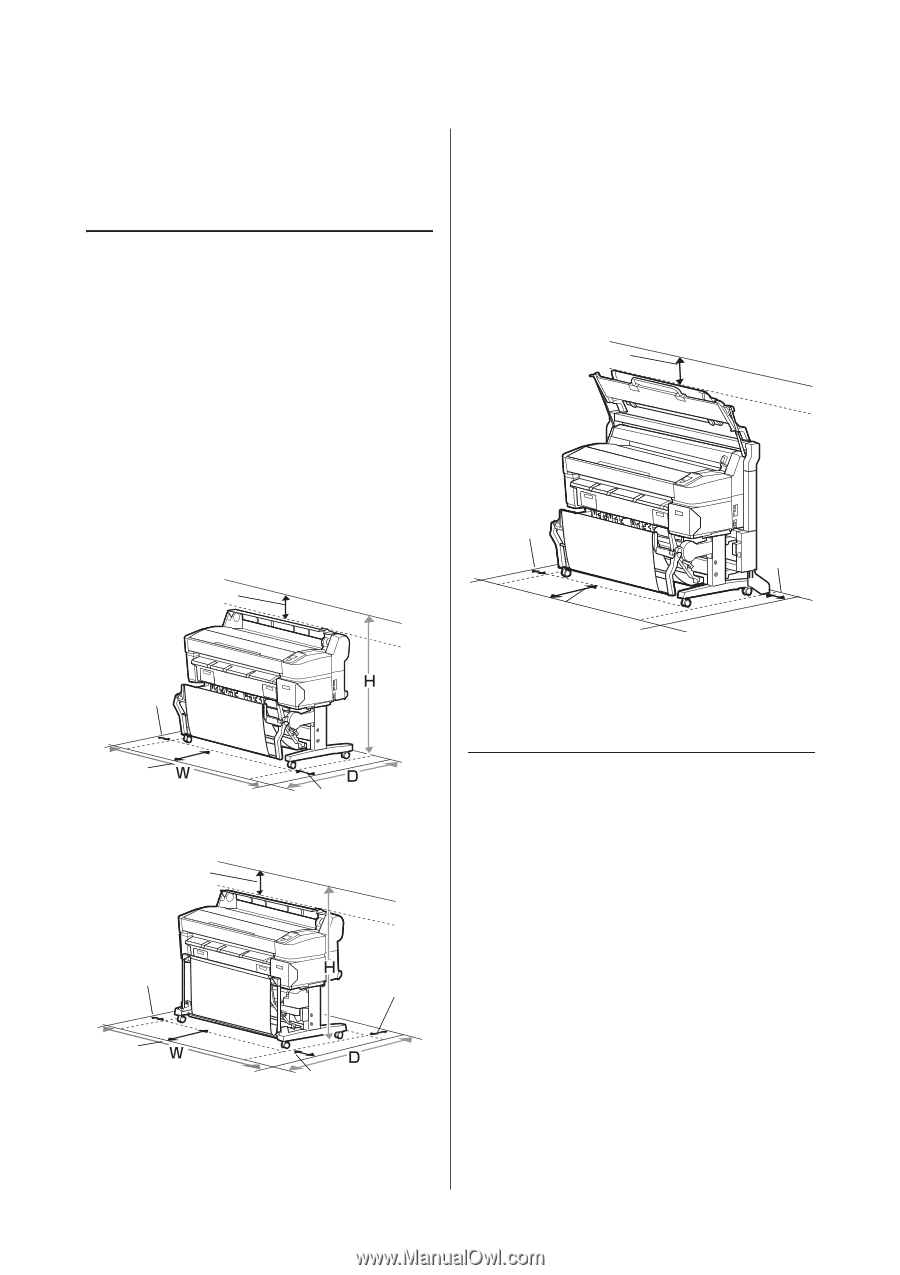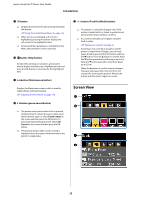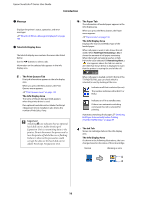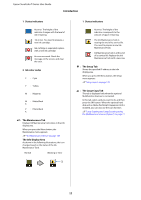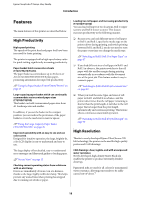Epson SureColor T3270 User Manual - Page 20
Notes on Usage and Storage, Installation space, Notes when using the printer
 |
View all Epson SureColor T3270 manuals
Add to My Manuals
Save this manual to your list of manuals |
Page 20 highlights
Epson SureColor T-Series User Guide Introduction Notes on Usage and Storage Installation space Make sure that you secure the following space, clear of any other objects, so that paper ejection and consumable replacement are not obstructed. See the "Specifications Table" for the external dimensions of the printer. U"Specifications Table" on page 201 * When printing on poster board, ensure that there is sufficient space both in front of and behind the printer. U"Loading and Removing Poster Board" on page 39 T7270/T5270/T3270 5.9 in. (150 mm) 0.39 in. (10 mm) When the Multifunction Scanner is installed The following illustration shows the installation space when the dedicated stand is used to attach the Multifunction Scanner. * When the thickness of the document to be loaded is .01 inch (0.25 mm) or larger, ensure that there is sufficient space both in front of and behind the printer. U"How to Load Documents" on page 74 3.9 in. (100 mm) 0.39 in. (10 mm) 19.7 in. (500 mm) *1 23.6 in. (600 mm) *2 *1 For T7270D/T5270D *2 For T7270/T5270/T3270 0.39 in. (10 mm) 23.6 in. (600 mm) T7270D/T5270D 5.9 in. (150 mm) 0.39 in. (10 mm) 19.7 in. (500 mm) 5.9 in. (150 mm) 3.9 in. (100 mm) 5.9 in. (150 mm) Notes when using the printer Note the following points when using this printer to avoid breakdowns, malfunctions, and print quality decline. O When using the printer, observe the operating temperature and humidity range described in the "Specifications Table". U"Specifications Table" on page 201 Even when the conditions above are met, you may not be able to print properly if the environmental conditions are not suitable for the paper. Be sure to use the printer in an environment where the paper's requirements are met. For more details, see the documentation supplied with the paper. Also, when operating in dry areas, air conditioned environment, or under direct sunlight, maintain the appropriate humidity. 20