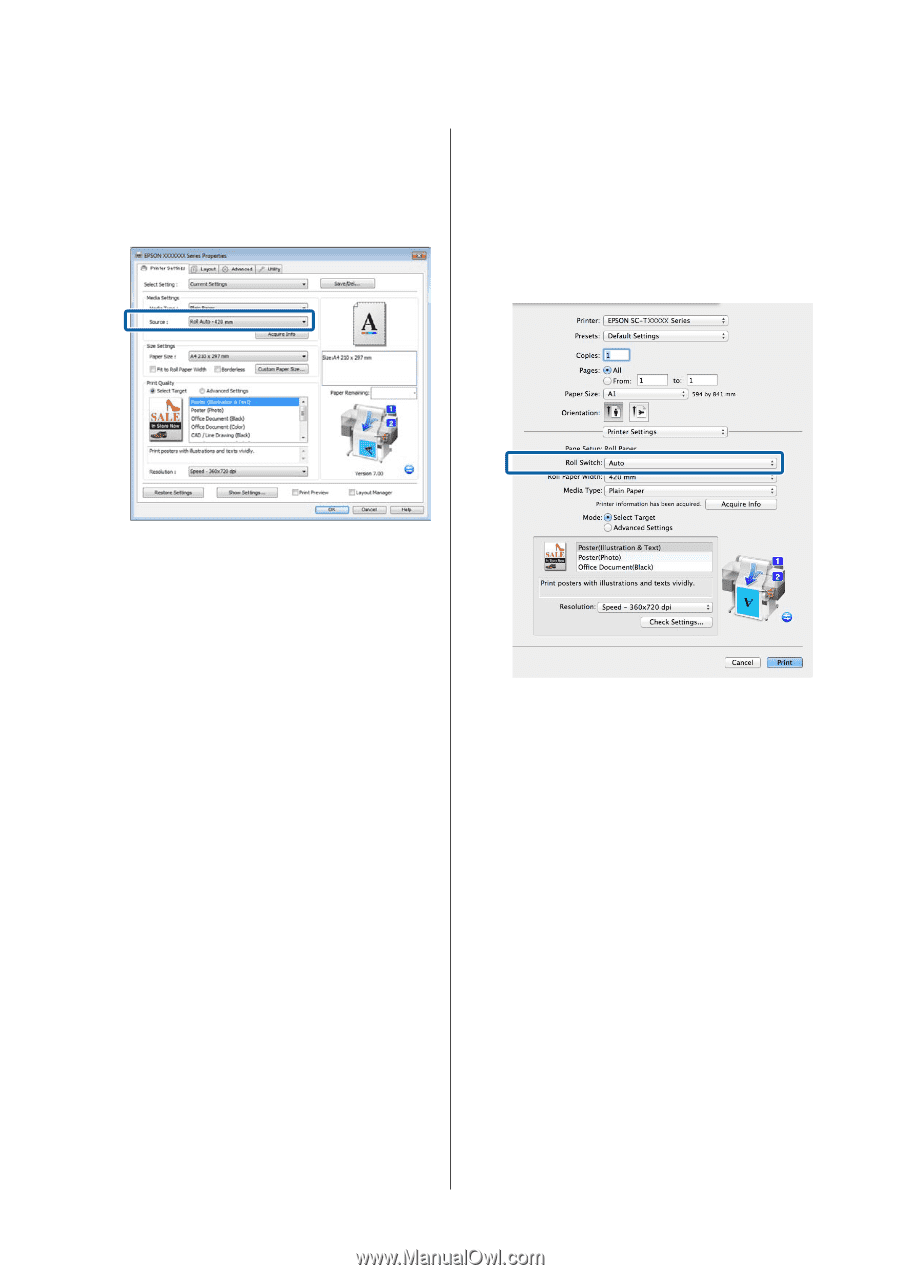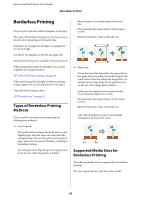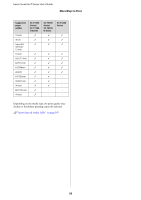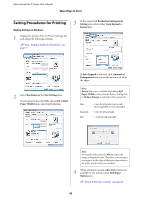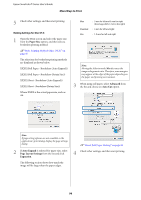Epson SureColor T3270 User Manual - Page 91
Roll Paper Setup, Roll Paper Remaining
 |
View all Epson SureColor T3270 manuals
Add to My Manuals
Save this manual to your list of manuals |
Page 91 highlights
Epson SureColor T-Series User's Guide More Ways to Print XXXXX indicates the width of the roll paper currently in use. If the setting is not Roll Auto - XXXXX, click it and select Roll Auto - XXXXX. 3 On the computer, open the Print screen, confirm that Paper Size is Roll Paper, and then select Printer Settings from the list. 4 Check that the Roll Switch is Auto. If the setting is not Auto, click it and select Auto. 4 Set Paper Size, Print Quality, and other necessary settings, and then print. If the printer predicts that the roll paper remaining is shorter than the print length during printing, it switches to the roll paper that is longer than the print length automatically and continues printing. Making Settings for Mac OS X 1 Use the control panel of the printer to open the Paper menu and set Roll Paper Remaining to On, and then set the Roll Paper length loaded into both Roll 1 and Roll 2. When you set the roll paper, if roll paper length has been set or a barcode with roll data is printed on the current roll, proceed to Step 2. U"Paper menu" on page 134 2 Using the control panel of the printer, confirm Print Length is set in Setup menu > Printer Setup > Roll Paper Setup > Roll Switch Condition > Paper Length. The default Paper Length setting is Print Length. If the setting has not been changed, the setting is Print Length. U"Setup menu" on page 139 5 Set Print Quality and other necessary settings, and then print. If the printer predicts that the roll paper remaining is shorter than the print length during printing, it switches to the roll paper that is longer than the print length automatically and continues printing. 91