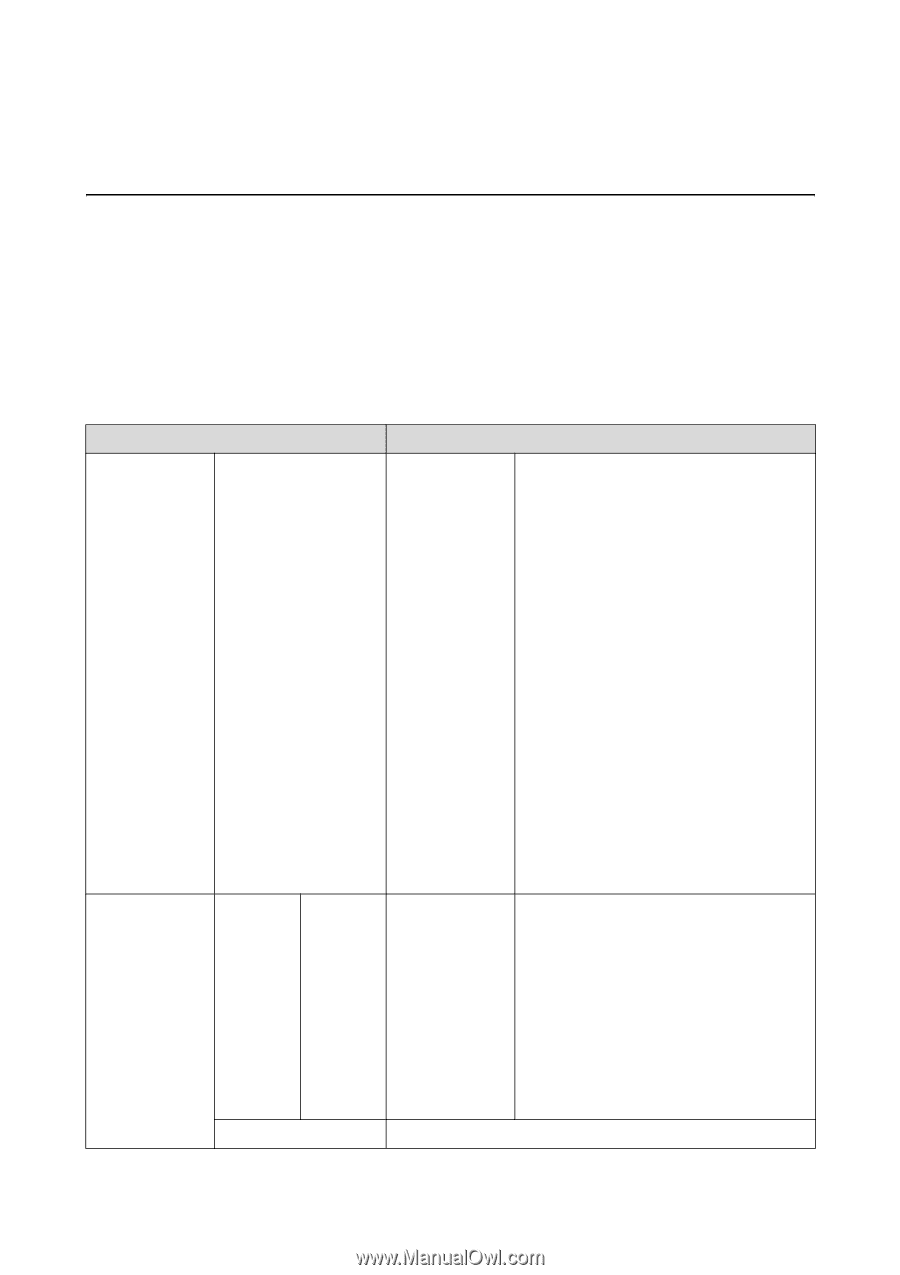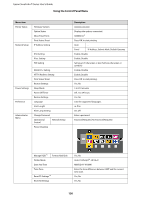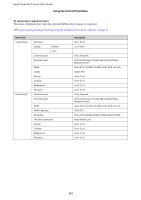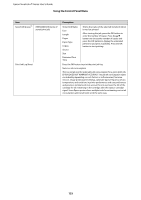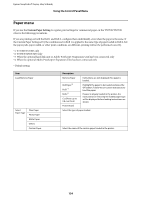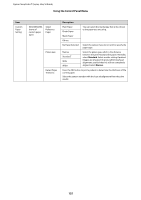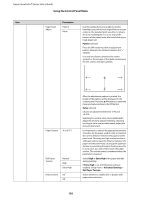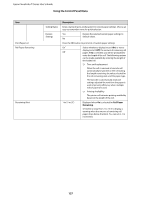Epson SureColor T3270 User Manual - Page 132
Menu Descriptions, Print Queues menu
 |
View all Epson SureColor T3270 manuals
Add to My Manuals
Save this manual to your list of manuals |
Page 132 highlights
Epson SureColor T-Series User's Guide Using the Control Panel Menu Menu Descriptions Print Queues menu When the printer printed without using the printer driver included with the printer or the PS driver included with the optional Adobe PostScript 3 Expansion Unit, the job names and estimated times in the following table may not be displayed correctly. *1. T7270D/T5270D only *2. T7270/T5270/T3270 only *3. When the optional hard disk unit or Adobe PostScript 3 Expansion Unit has been connected only *4. When the optional Adobe PostScript 3 Expansion Unit has been connected only Item Print Queue*3 Held Queue*2, *3 Description XXXXXXXXXXX (name of waiting print job) Waiting Job Name User Estimated Start Time Estimated Print Time Printing Availability Lists the estimated start time and time needed to print the selected job. It also predicts whether the job can be completed without replacing paper, ink or the Ink Maintenance Tank. The estimates are guidelines only. We recommend proceeding even if Can Not Complete is displayed. Remote Manager and the LFP HDD Utility display the reason for the Can Not Complete message and allow you to hold or cancel the job. U"Function Summary" on page 67 Printing availability by paper remaining cannot be performed correctly if Roll Paper Remaining is Off. The printer will not predict availability on the basis of the amount of ink remaining when documents are printed using LFP Print Plug-In for Office or EPSON CopyFactory5. When the printer printed using the PS driver included with the optional Adobe PostScript 3 Expansion Unit, Estimated Start Time and Estimated Print Time are displayed as "0 minutes". View Hold Queue XXXXXXXX XXX (name of held job) Paused Job Name User Paper Type Source Size Reason For Hold This option is available only if On is selected for Store Held Job in the Setup menu, Displays the print settings for held jobs and the reason the job is held. Jobs that are held because the job print settings differ from those currently selected for the printer can be printed as described below. (1) Replace the paper and take whatever other steps may be necessary to ready the device for printing. (2) Select Resume All Jobs. Resume All Jobs Press the Z button to resume all held jobs currently in the queue. 132