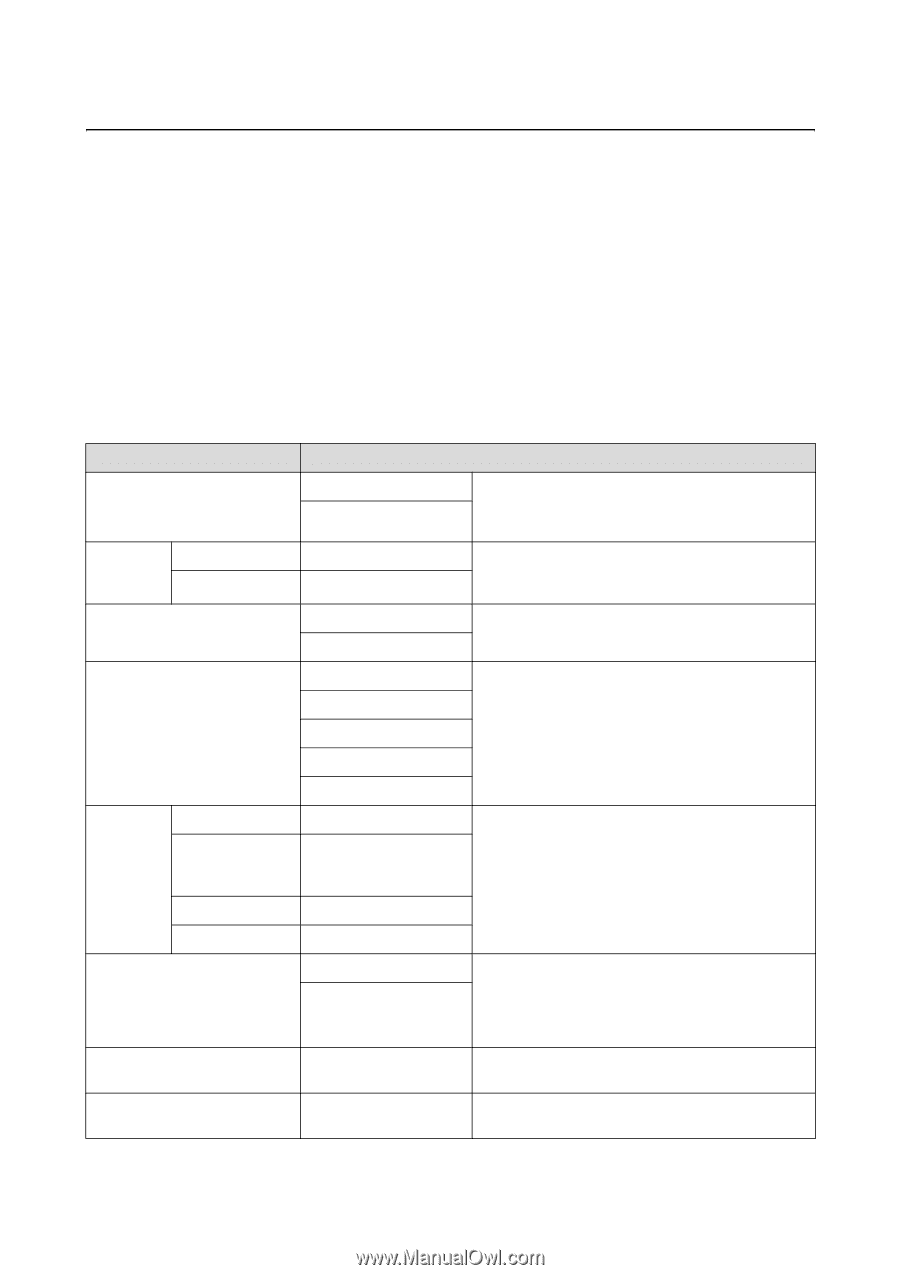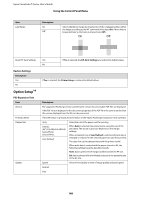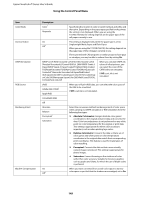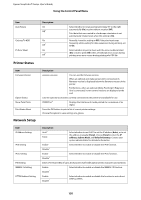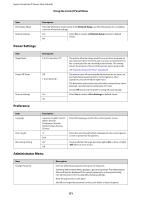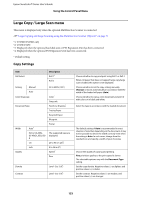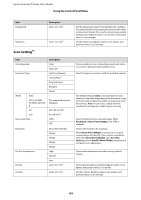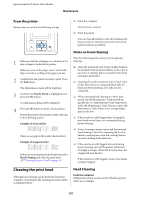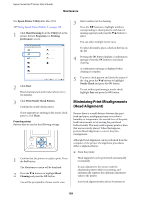Epson SureColor T3270 User Manual - Page 153
Copy Settings, Large Copying and Large Scanning using the Multifunction Scanner Option
 |
View all Epson SureColor T3270 manuals
Add to My Manuals
Save this manual to your list of manuals |
Page 153 highlights
Epson SureColor T-Series User's Guide Using the Control Panel Menu Large Copy / Large Scan menu This menu is displayed only when the optional Multifunction Scanner is connected. U"Large Copying and Large Scanning using the Multifunction Scanner (Option)" on page 71 *1. T7270D/T5270D only *2. T7270/T5270 *3. Displayed when the optional hard disk unit or PS3 Expansion Unit has been connected *4. Displayed when the optional PS3 Expansion Unit has been connected * Default setting Copy Settings Item Roll Select Description Roll 1* Roll 2 Scaling Manual* Auto Color/Grayscale Document Type Width Quality Auto* ISO A, US-ANSI, US-ARCH, JIS B, ISO B cm inch 25 to 400% (100*) Color* Grayscale Text/Line Drawing* Tracing Paper Recycled Paper Blueprint Poster The supported sizes are displayed. 20 to 90 cm (20*) 8 to 36 in (8*) Speed* Fine Density Contrast Level -3 to 3 (0*) Level -3 to 3 (0*) Choose whether to copy and print using Roll 1 or Roll 2. When roll paper that does not support large copy/large scan is loaded, this option is not displayed. Choose whether to set the copy scaling manually (Manual) or zoom automatically in accordance with the width of the loaded roll paper (Auto). Choose whether to copy a color document and print it with colors or in black and white. Select the type in accordance with the loaded document. The default setting of Auto is recommended in most situations. Note that, depending on the document, it may not be possible to detect the width correctly even when the setting is Auto. In such cases, change from the standard size and specify a width of your choosing. Choose the quality of copying and printing. Fine prioritizes quality so the print speed is slower. The selectable options vary with the Document Type setting. Set the copy density. Negative values (-) are lighter, and positive values (+) is darker. Set the contrast. Negative values (-) are weaker, and positive values (+) are stronger. 153