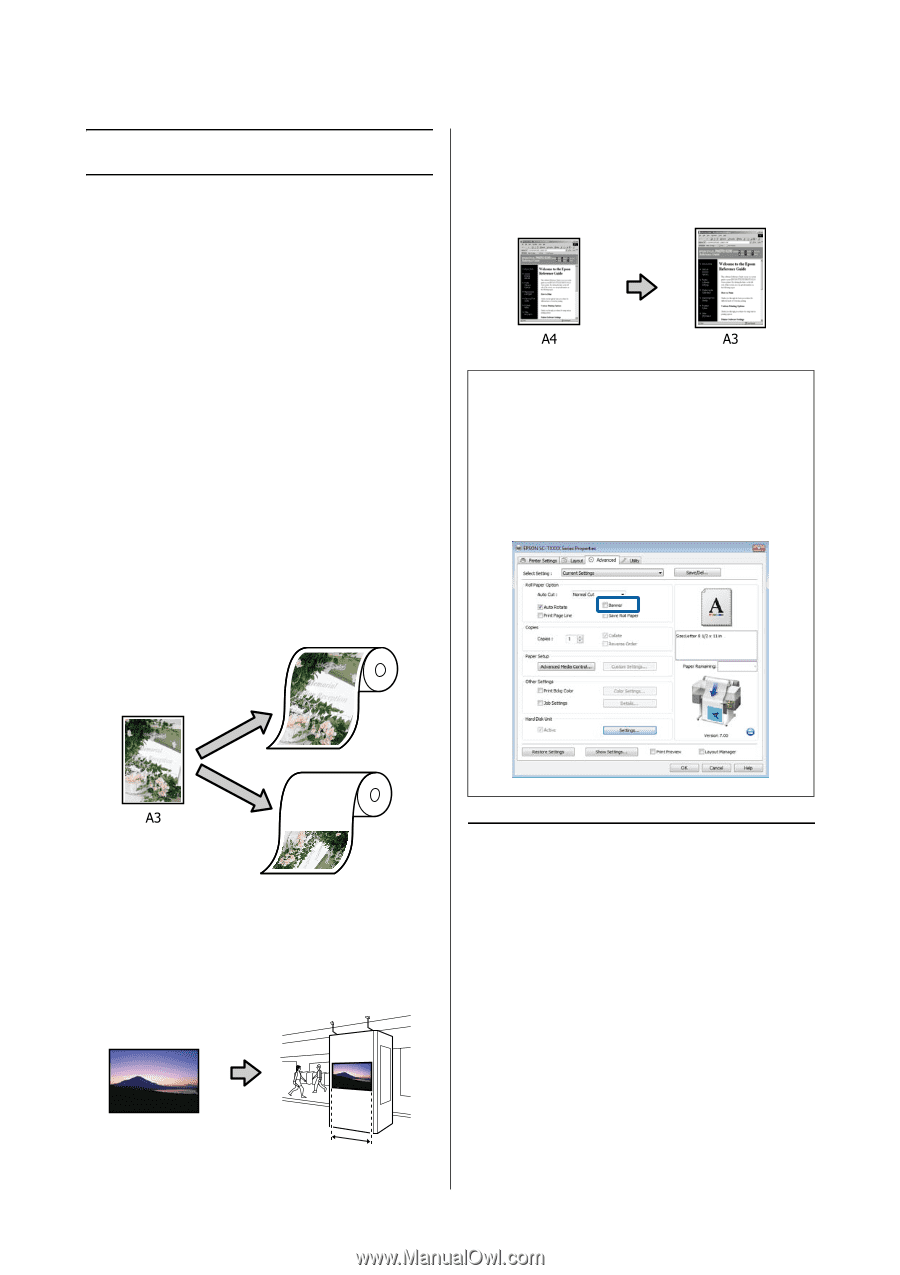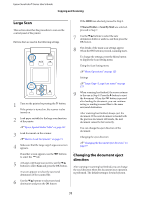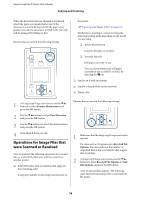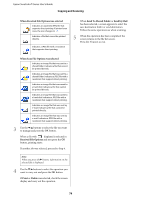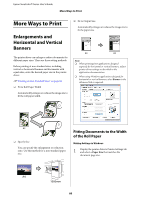Epson SureColor T3270 User Manual - Page 80
More Ways to Print, Enlargements and Horizontal and Vertical Banners
 |
View all Epson SureColor T3270 manuals
Add to My Manuals
Save this manual to your list of manuals |
Page 80 highlights
Epson SureColor T-Series User's Guide More Ways to Print More Ways to Print Enlargements and Horizontal and Vertical Banners O Fit to Output Size Automatically enlarges or reduces the image size to fit the paper size. The printer driver can enlarge or reduce documents for different paper sizes. There are three setting methods. Before printing at non-standard sizes, including vertical or horizontal banners and documents with equal sides, enter the desired paper size in the printer driver. U"Printing at Non-Standard Sizes" on page 84 O Fit to Roll Paper Width Automatically enlarges or reduces the image size to fit the roll paper width. Note: O When printing from applications designed expressly for horizontal or vertical banners, adjust printer driver settings as described in the application documentation. O When using Windows applications designed for horizontal or vertical banners, select Banner in the Advanced tab as required. O Specify Size You can specify the enlargement or reduction ratio. Use this method for a non-standard paper size. Fitting Documents to the Width of the Roll Paper Making Settings in Windows 1 Display the printer driver's Printer Settings tab and select a Paper Size that matches the document page size. A4 1000mm 80