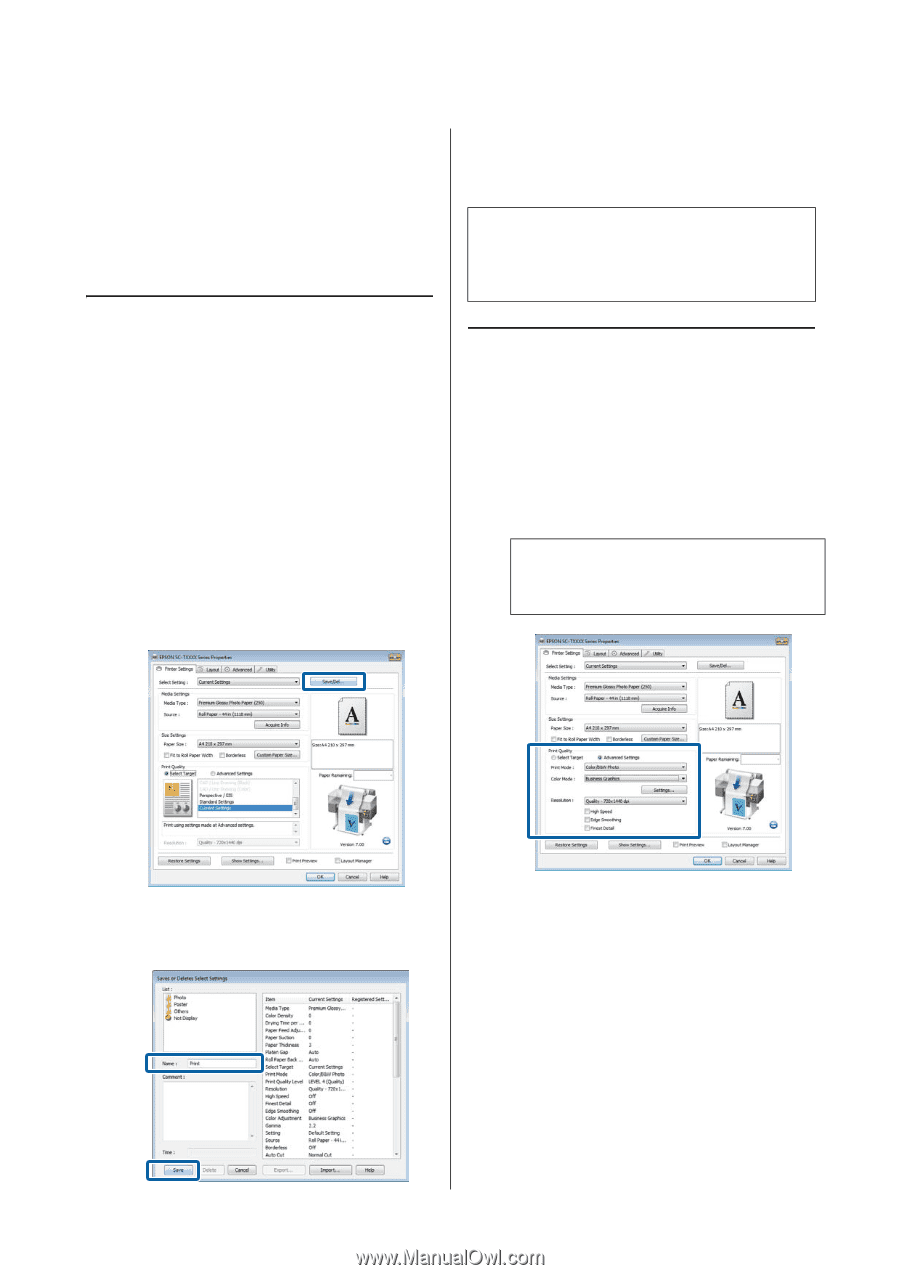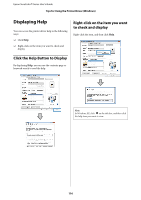Epson SureColor T3270 User Manual - Page 117
Customizing the Printer Driver, Saving various settings as your Select Settings, Adding Media Types
 |
View all Epson SureColor T3270 manuals
Add to My Manuals
Save this manual to your list of manuals |
Page 117 highlights
Epson SureColor T-Series User's Guide Tips for Using the Printer Driver (Windows) Customizing the Printer Driver You can save up to 100 settings. You can choose a setting you have registered from the Select Setting list box. You can save the settings or change the display items as you prefer. Saving various settings as your Select Settings All printer driver settings can be saved to Select Setting. In addition, Select Setting contains pre-defined settings recommended for a variety of common situations. Recall Select Setting to increase efficiency if you often print at the same settings. 1 In the Printer Settings, Layout, and Advanced tabs, select the settings you wish to save to Select Setting. 2 Click Save/Del. Note: You can save the settings as a file by clicking Export. You can share the settings by clicking Import to import the saved file on another computer. Adding Media Types Select Print Quality and Media Settings for the type of media you wish to add and save it as a custom media type. The custom media type will be added to the Media Type menu in the Media Settings area. 1 In the Printer Settings tab, select Advanced Settings and adjust settings as desired. Note: You can not add a custom media type if Select Target is selected in the Print Quality area. 3 Enter any name in the Name box, and then click Save. 117