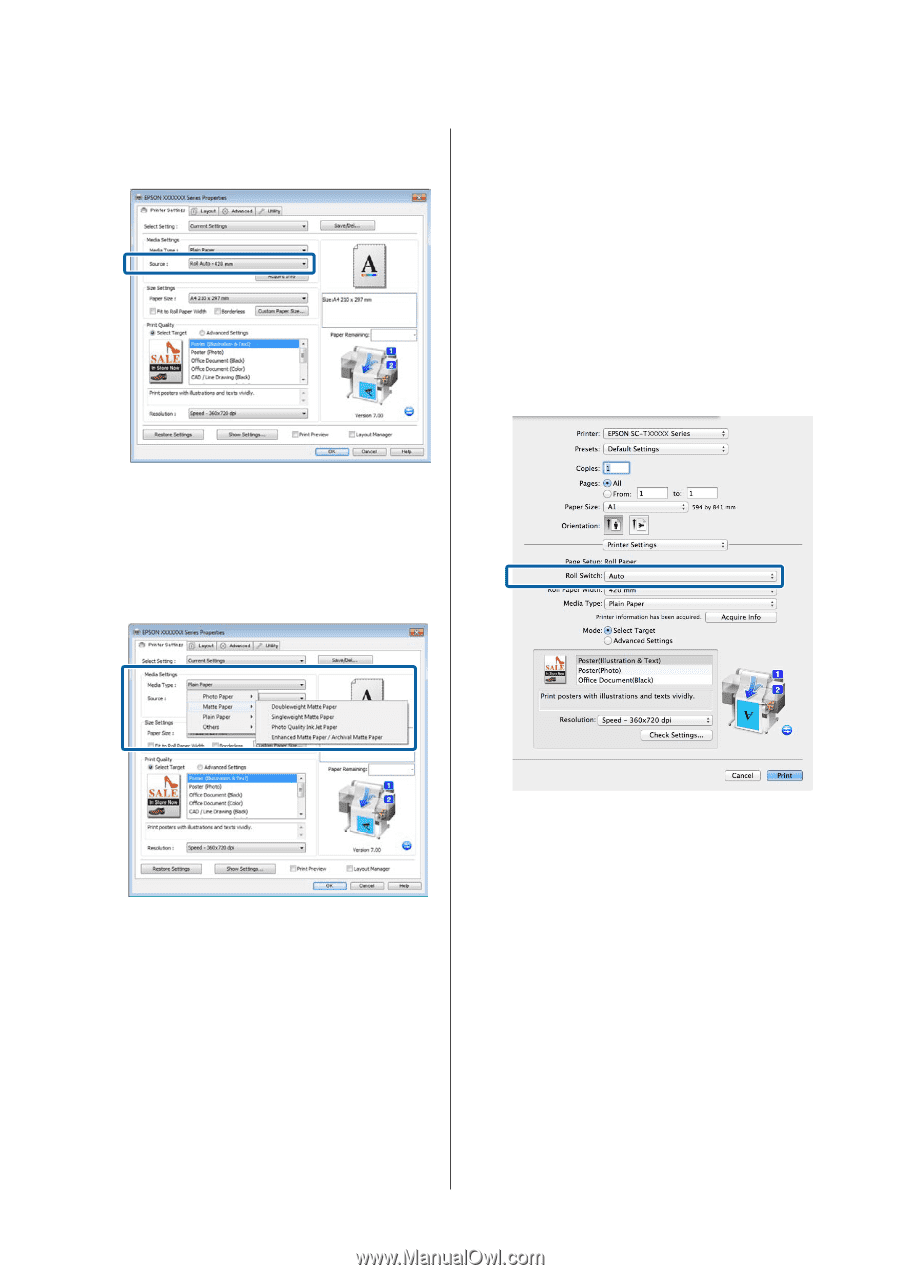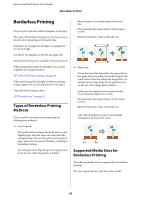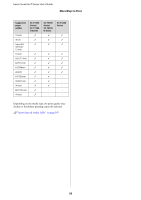Epson SureColor T3270 User Manual - Page 88
Roll Auto - X, Roll Paper Setup
 |
View all Epson SureColor T3270 manuals
Add to My Manuals
Save this manual to your list of manuals |
Page 88 highlights
Epson SureColor T-Series User's Guide More Ways to Print If the setting is not Roll Auto - XXXXX, click it and select Roll Auto - XXXXX. The default Paper Type setting is Type Match. If the setting has not been changed, the setting is Type Match. U"Setup menu" on page 139 2 On the computer, open the Print screen, confirm that Paper Size is Roll Paper, and then select Printer Settings from the list. 3 Check that the Roll Switch is Auto. If the setting is not Auto, click it and select Auto. 3 For Media Type, select the paper type you want to use for printing. In this example, Plain Paper or Singleweight Matte Paper is selected depending on the purpose of its use. 4 For Media Type, select the paper type you want to use for printing. 4 Set Paper Size, Print Quality, and other necessary settings, and then print. If a message The Media Type differs to the setting on the printer. is appears, click Ignore. Making Settings for Mac OS X 1 Using the control panel of the printer, confirm Type Match is set in Setup menu > Printer Setup > Roll Paper Setup > Roll Switch Condition > Paper Type. 88