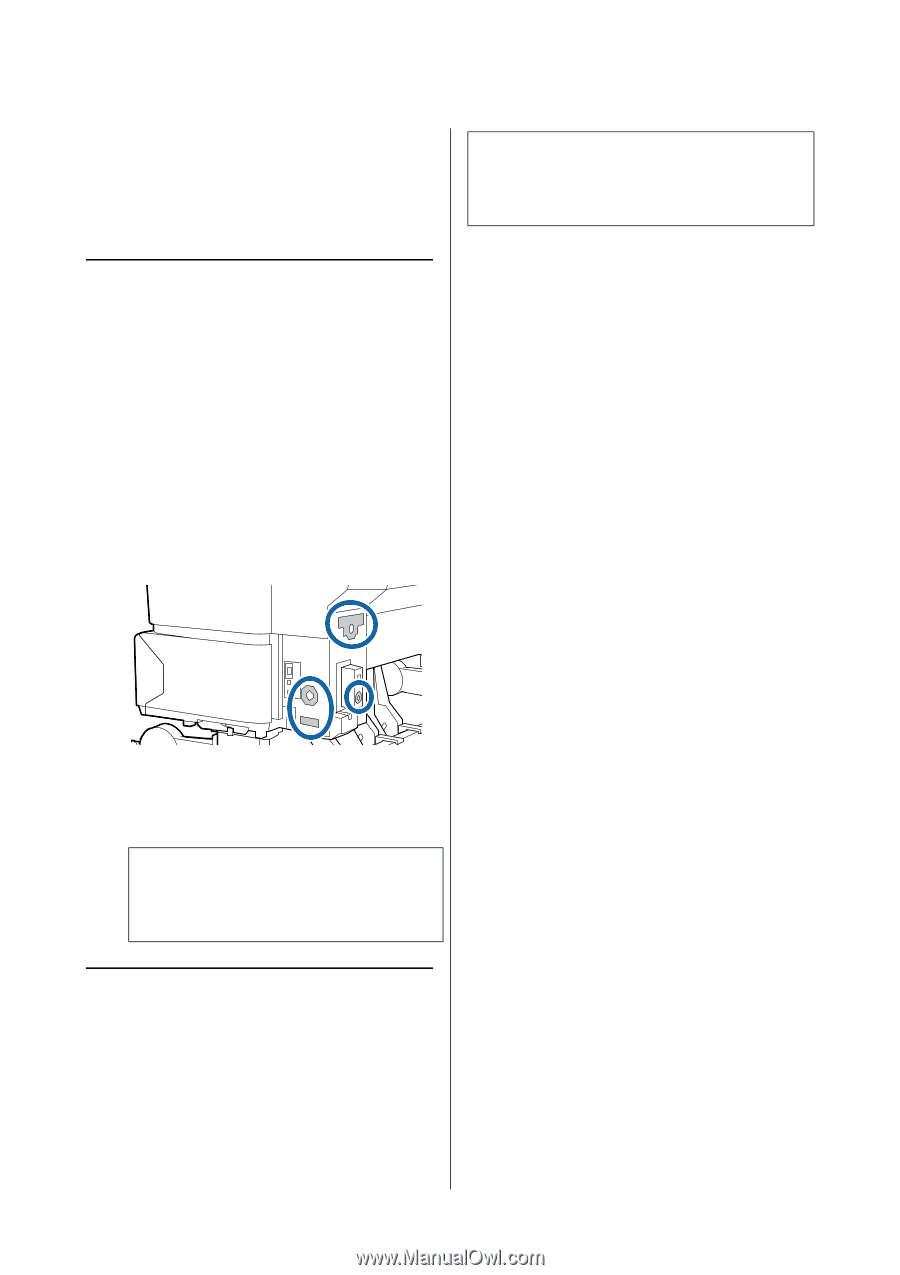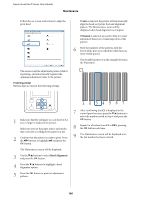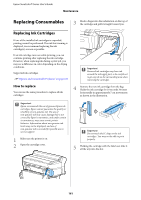Epson SureColor T3270 User Manual - Page 165
Cleaning the Printer
 |
View all Epson SureColor T3270 manuals
Add to My Manuals
Save this manual to your list of manuals |
Page 165 highlights
Epson SureColor T-Series User's Guide Maintenance Cleaning the Printer To keep your printer in optimum operating condition, clean it regularly (about once a month). Cleaning the outside 1 Remove any paper from the printer. 2 Make sure the printer is turned off and the screen has turned off, and then unplug the power cable from the outlet. 3 Use a soft, clean cloth to carefully remove any dust or dirt. In particular, clean the rear and sides so that dust does not accumulate. (The illustration below shows the printer when the Adobe PostScript 3 Expansion Unit is connected. If there is a serious dirt problem, clean it using a soft, clean cloth dampened with a mild detergent. Then wipe off with a dry, soft cloth. c Important: Never use benzene, thinners, or alcohol to clean the printer. They could cause discoloration and deformities. c Important: Failure to remove dust and particles of paper from the platen could result in clogged nozzles or damage to the print head. Cleaning the roller Follow the steps below to clean the roller by feeding plain paper. 1 Turn on the printer, and load it with widest available roll paper. U"Loading and Removing the Roll Paper" on page 27 2 Press the ) button followed by the d button. Paper is fed while the d button is pressed. If the paper is not soiled, cleaning is complete. Cut the paper after cleaning is done. U"Manual cut method" on page 33 Cleaning Inside the Printer 1 Make sure the printer is turned off and the screen has turned off, and then unplug the power cable from the electrical outlet. 2 Leave the printer for a minute. 3 Open the printer cover and use a soft, clean cloth to carefully clean away any dust or dirt inside the printer. Cleaning the inside Clean the pressure rollers if prints are smudged or soiled. Ink and particles of paper adhering to the platen should be removed, as they may otherwise soil the paper. 165