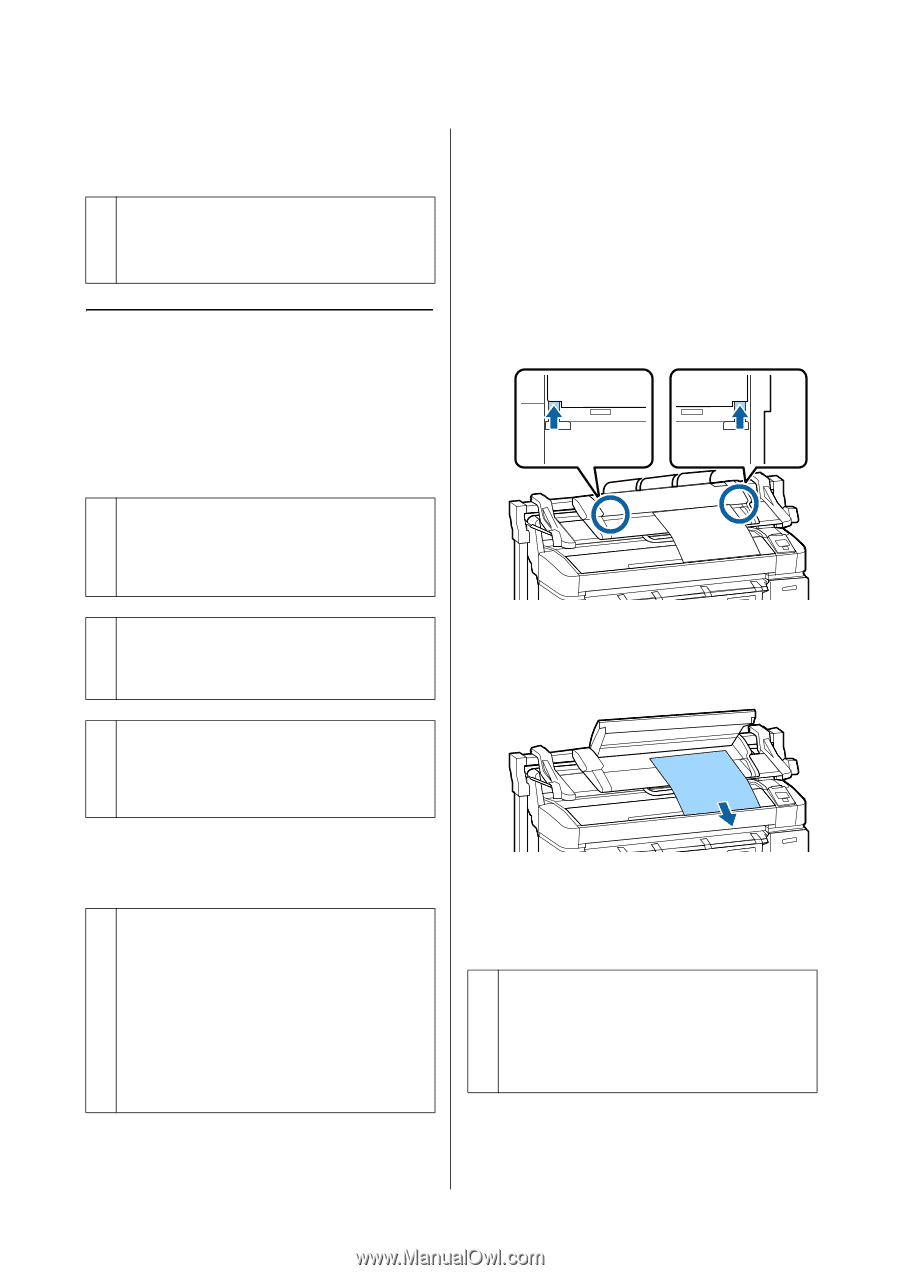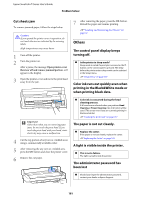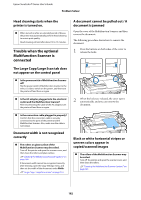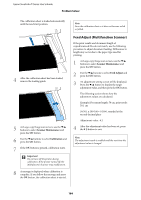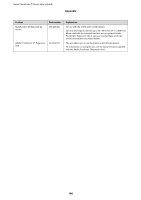Epson SureColor T3270 User Manual - Page 182
Trouble when the optional Multifunction Scanner is connected, The Large Copy/Large Scan tab does
 |
View all Epson SureColor T3270 manuals
Add to My Manuals
Save this manual to your list of manuals |
Page 182 highlights
Epson SureColor T-Series User's Guide Problem Solver Head cleaning starts when the printer is turned on. o When turned on after an extended period of disuse, the printer may automatically perform head cleaning to ensure print quality. Head cleaning will end after about 10 to 15 minutes. Trouble when the optional Multifunction Scanner is connected A document cannot be pulled out / A document is jammed Open the cover of the Multifunction Scanner, and then remove the document. The following procedure shows how to remove the document. 1 Press the buttons on both sides of the cover to release the locks. The Large Copy/Large Scan tab does not appear on the control panel o Is the power switch of Multifunction Scanner off? Flip the power switch of Multifunction Scanner to the minus (-) side to switch on the power, and then turn the printer off and then on again. o Is the AC adapter plugged into the electrical outlet and the Multifunction Scanner? After reconnecting the cable of the AC adapter, turn the printer off and then on again. 2 When the locks are released, the cover opens automatically, and you can remove the document. o Is the connection cable plugged in properly? Confirm that the connection cable is securely connected to the ports of the printer and the Multifunction Scanner. Also, make sure the cable is not broken. Document width is not recognized correctly o The rollers or glass surface of the Multifunction Scanner may be soiled. Turn off the printer and open the scanner cover, and then clean the rollers and glass surface. U"Cleaning the Multifunction Scanner (option)" on page 166 If document width cannot be recognized correctly after cleaning, open the Copy Settings menu, and then set the width of the document under Width. U"Large Copy / Large Scan menu" on page 153 Black or white horizontal stripes or uneven colors appear in copied/scanned images o The rollers of the Multifunction Scanner may be soiled. Turn off the printer and open the scanner cover, and then clean the rollers. U"Cleaning the Multifunction Scanner (option)" on page 166 182