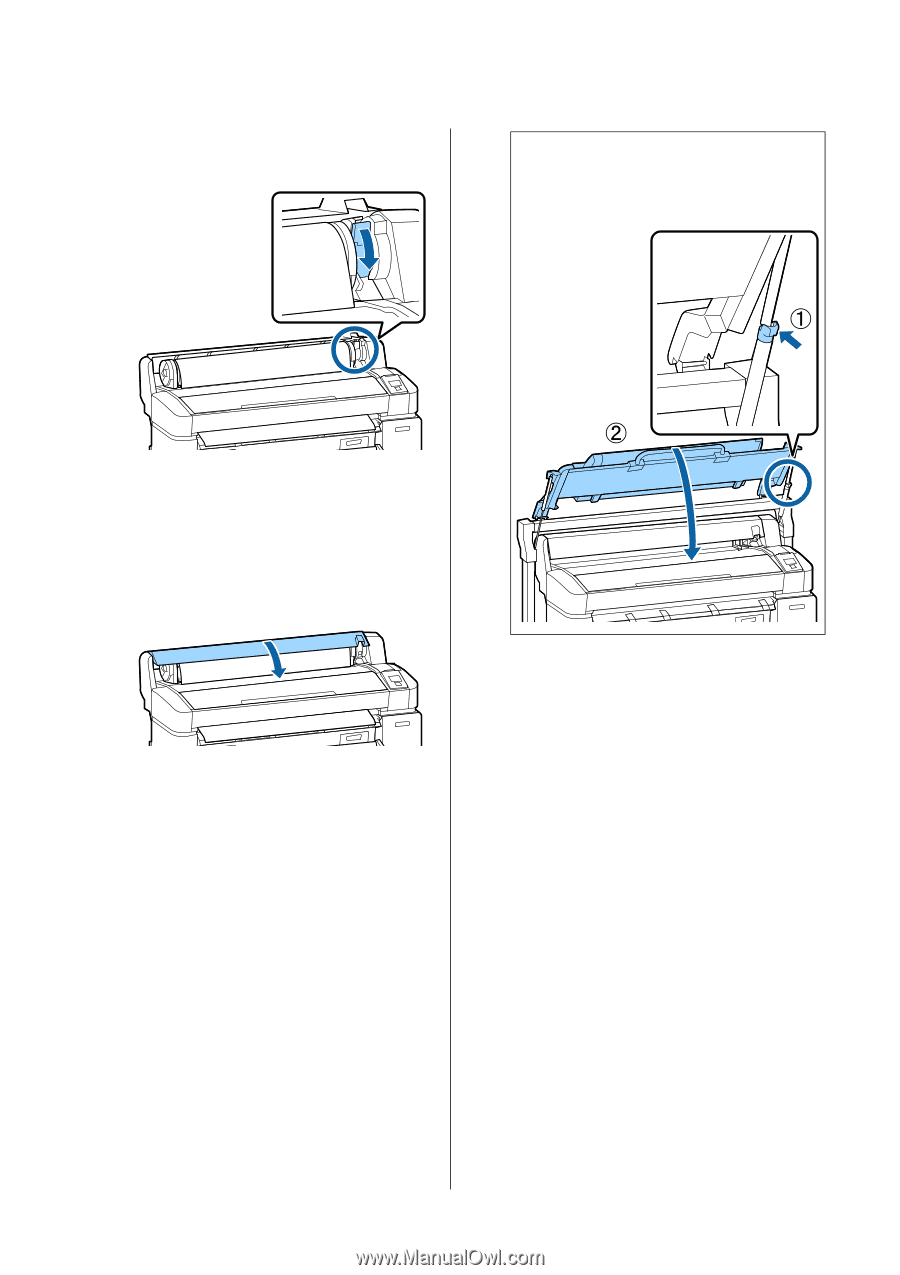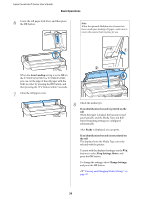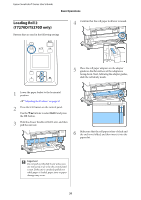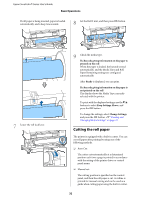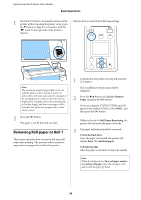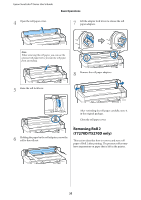Epson SureColor T3270 User Manual - Page 30
Keep Settings Above, Change Settings
 |
View all Epson SureColor T3270 manuals
Add to My Manuals
Save this manual to your list of manuals |
Page 30 highlights
Epson SureColor T-Series User's Guide Basic Operations 6 Lower the roll paper lock lever, and then press the Z button. Note: When the optional Multifunction Scanner has been raised upon loading roll paper, make sure to return the scanner back in place for use. When the Auto Loading setting is set to Off on the T7270/T5270/T3270 or T7270D/T5270D, you can cut the edge of the roll paper with the built-in cutter by pressing the Z button, and then pressing the ) button within 5 seconds. 7 Close the roll paper cover. 8 Check the media type. If an identification barcode is printed on the roll When the paper is loaded, the barcode is read automatically, and the Media Type and Roll Paper Remaining settings are configured automatically. After Ready is displayed, you can print. If an identification barcode is not printed on the roll The display shows the Media Type currently selected with the printer. To print with the displayed settings, use the d/u buttons to select Keep Settings Above, and press the Z button. To change the settings, select Change Settings, and press the Z button. U"Viewing and Changing Media Settings" on page 43 30