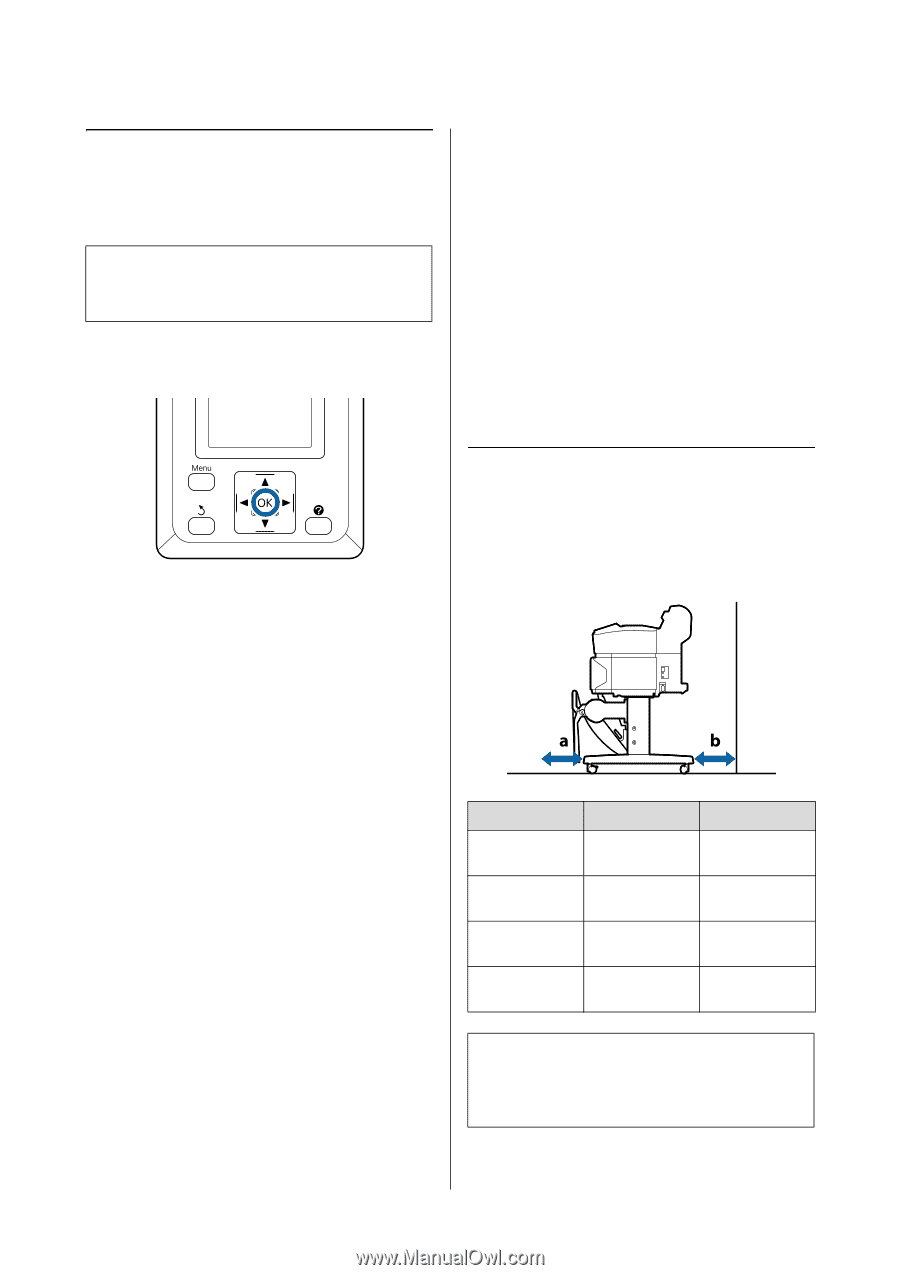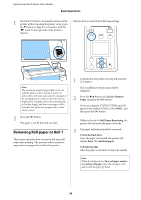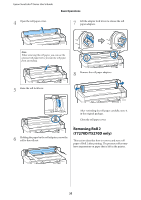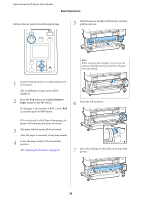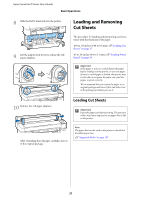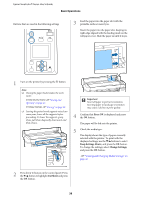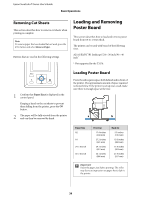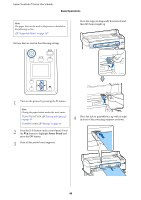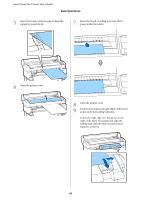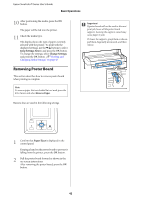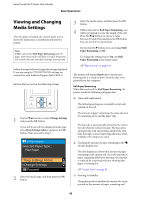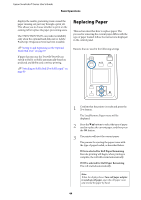Epson SureColor T3270 User Manual - Page 39
Removing Cut Sheets, Loading and Removing Poster Board, Loading Poster Board
 |
View all Epson SureColor T3270 manuals
Add to My Manuals
Save this manual to your list of manuals |
Page 39 highlights
Epson SureColor T-Series User's Guide Basic Operations Removing Cut Sheets This section describes how to remove cut sheets when printing is complete. Note: To remove paper that was loaded but not used, press the ( button and select Remove Paper. Buttons that are used in the following settings Loading and Removing Poster Board This section describes how to load and remove poster board from 0.8 to 1.5mm thick. The printer can be used with board of the following sizes. A2/A1/B2/B1*/B1 landscape*/24 × 30 inch/30 × 40 inch* * Not supported by the T3270. 1 Confirm that Paper Eject is displayed in the control panel. Keeping a hand on the cut sheets to prevent them falling from the printer, press the Z button. 2 The paper will be fully ejected from the printer and can then be removed by hand. Loading Poster Board Poster board requires space both behind and in front of the printer. The approximate amount of space required is shown below. If the printer is set up near a wall, make sure there is enough space at the rear. Paper Size A2 A1 24 × 30 inch 30 × 40 inch Front (a) 17.4 inches (444 mm) 27.2 inches (691 mm) 24.1 inches (612 mm) 34.1 inches (866 mm) Back (b) 5.3 inches (135 mm) 15.0 inches (382 mm) 11.9 inches (303 mm) 21.9 inches (557 mm) c Important: Insert the paper just before printing. The roller may leave an impression on paper that is left in the printer. 39