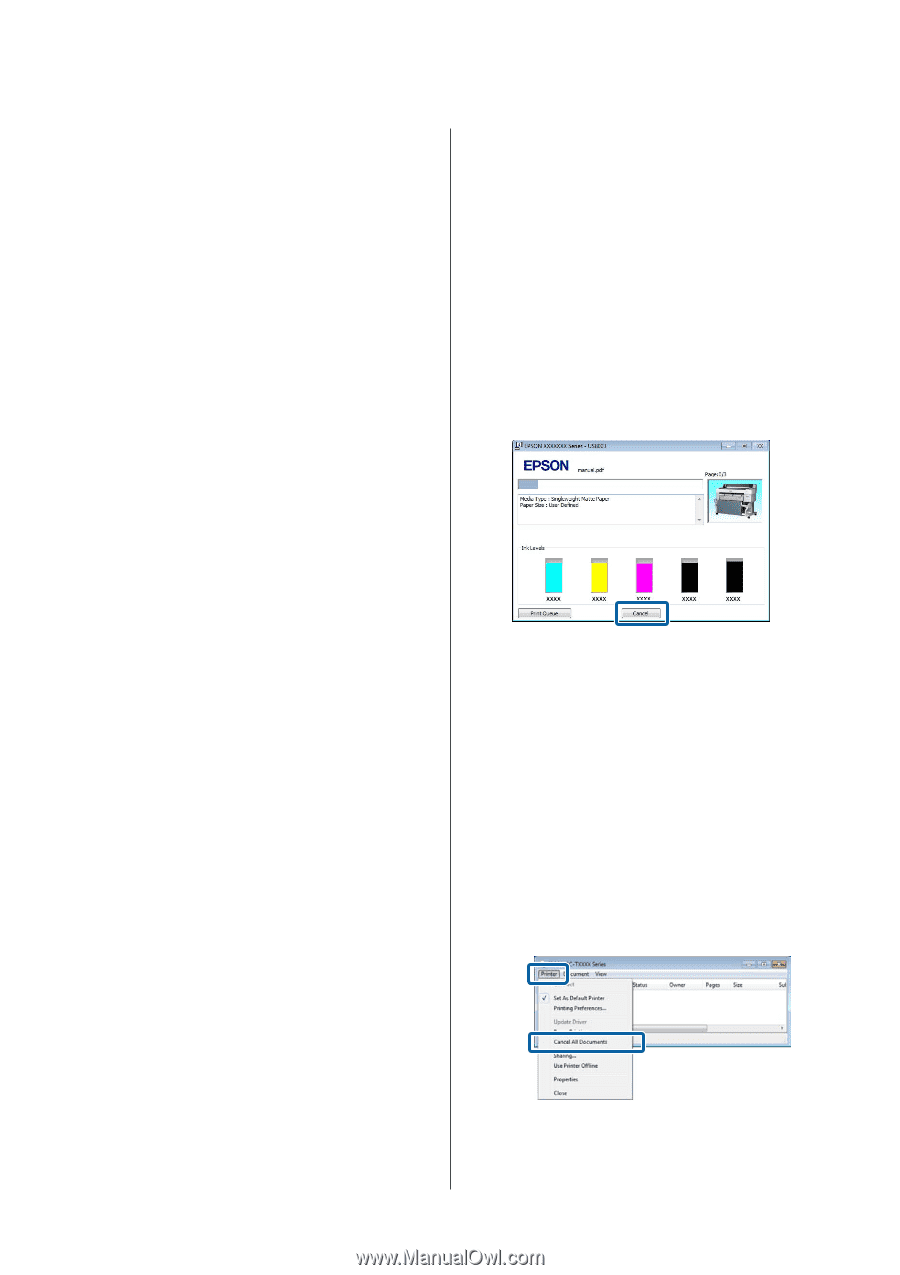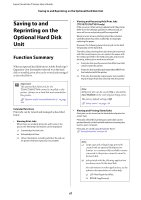Epson SureColor T3270 User Manual - Page 65
Canceling Printing
 |
View all Epson SureColor T3270 manuals
Add to My Manuals
Save this manual to your list of manuals |
Page 65 highlights
Epson SureColor T-Series User's Guide Basic Operations The setting is Off. Power Off Timer settings can be adjusted in the Setup menu. U"Setup menu" on page 139 About Power Management You can adjust the time before Power Management is applied. Any increase will affect the printer's energy efficiency. Please consider the environment before making any change. Canceling Printing There are a few ways to stop printing operations depending on the situation. When the computer has finished sending data to the printer, you cannot cancel the print job from the computer. Cancel on the printer. Canceling from the computer (Windows) When the Progress Bar is displayed Click Cancel. When the Progress Bar is not displayed 1 Click the printer icon in the task bar while printing is in progress. Whether or not an icon is displayed depends on the settings selected for Windows. 2 Right click the name of the job you want to cancel and select Cancel from the document menu. To cancel all jobs, click Cancel All Documents in the Printer menu. If the job has been sent to the printer, print data is not displayed on the above screen. 65