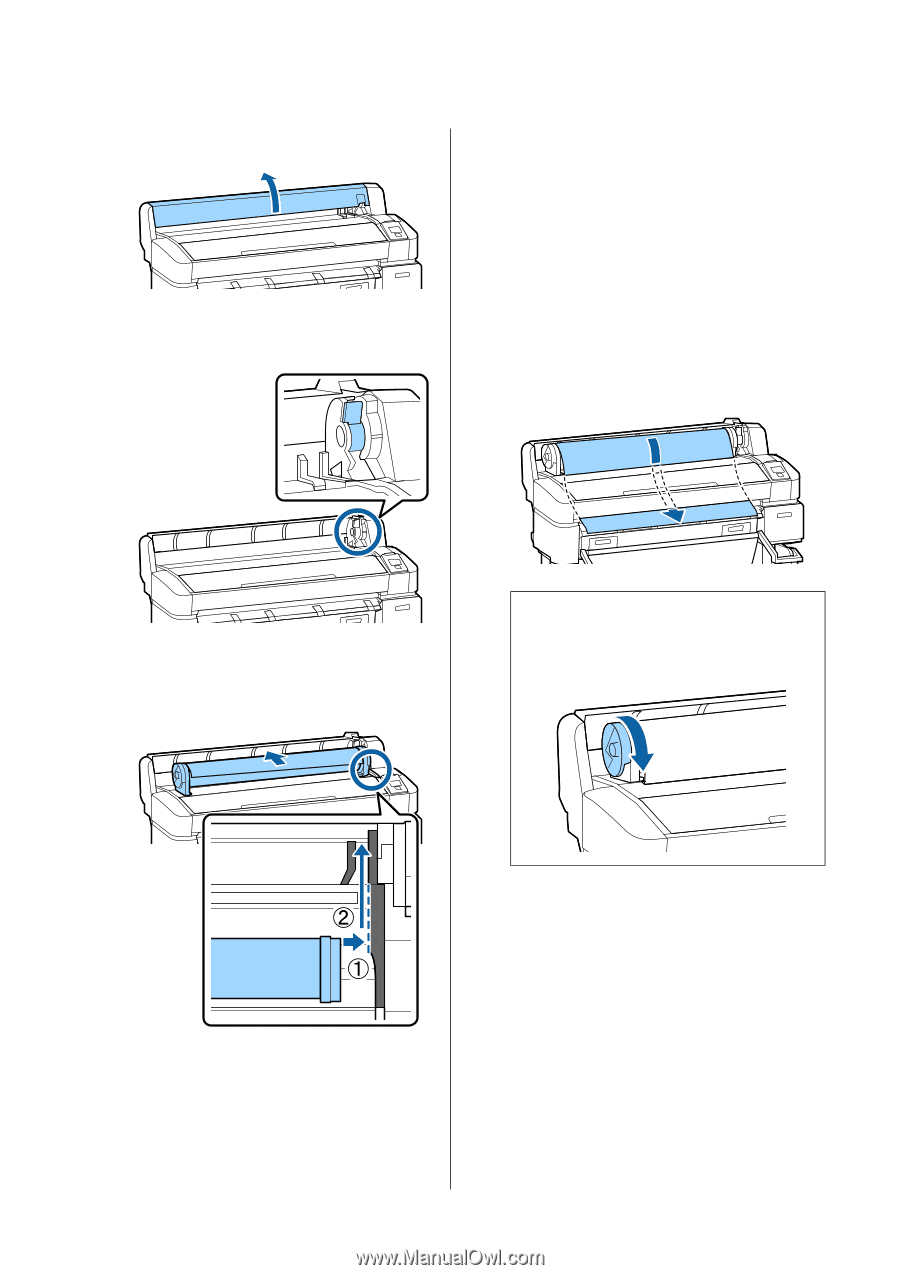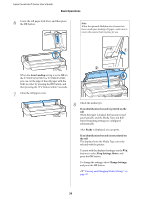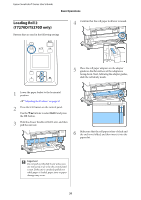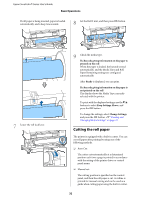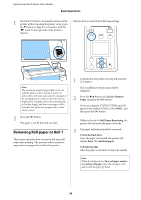Epson SureColor T3270 User Manual - Page 29
Roll Paper, Roll 1, When the Auto Loading is set to On on the, T7270D/T5270D, T7270/T5270/T3270,
 |
View all Epson SureColor T3270 manuals
Add to My Manuals
Save this manual to your list of manuals |
Page 29 highlights
Epson SureColor T-Series User's Guide Basic Operations 1 Open the roll paper cover. 2 Confirm that the adapter holder lock lever is raised. When the Auto Loading is set to On on the T7270D/T5270D When roll paper is being inserted, a beep tone sounds. If you hear the sound, proceed to Step 6. T7270/T5270/T3270 When the Auto Loading is set to Off on the T7270D/T5270D. Pull the edge of the paper straight outside the printer as shown. If the edge of the paper is not horizontal or not cut cleanly, you can use the built-in cutter to make a cut in Step 6. 3 Slide the roll paper right until it contacts the adapter guide. Next, following the adapter guide, slide the roll slowly inside. Note: Do not touch the paper where it will be printed. After loading the roll paper, rotate the roll paper adapters as shown to feed the paper through. 4 Press the ( button on the control panel. Confirm that Roll Paper or Roll 1 is highlighted in the display and press the Z button. 5 Make sure that the roll paper is free of slack and the end is not folded, and then insert it into the paper slot. 29