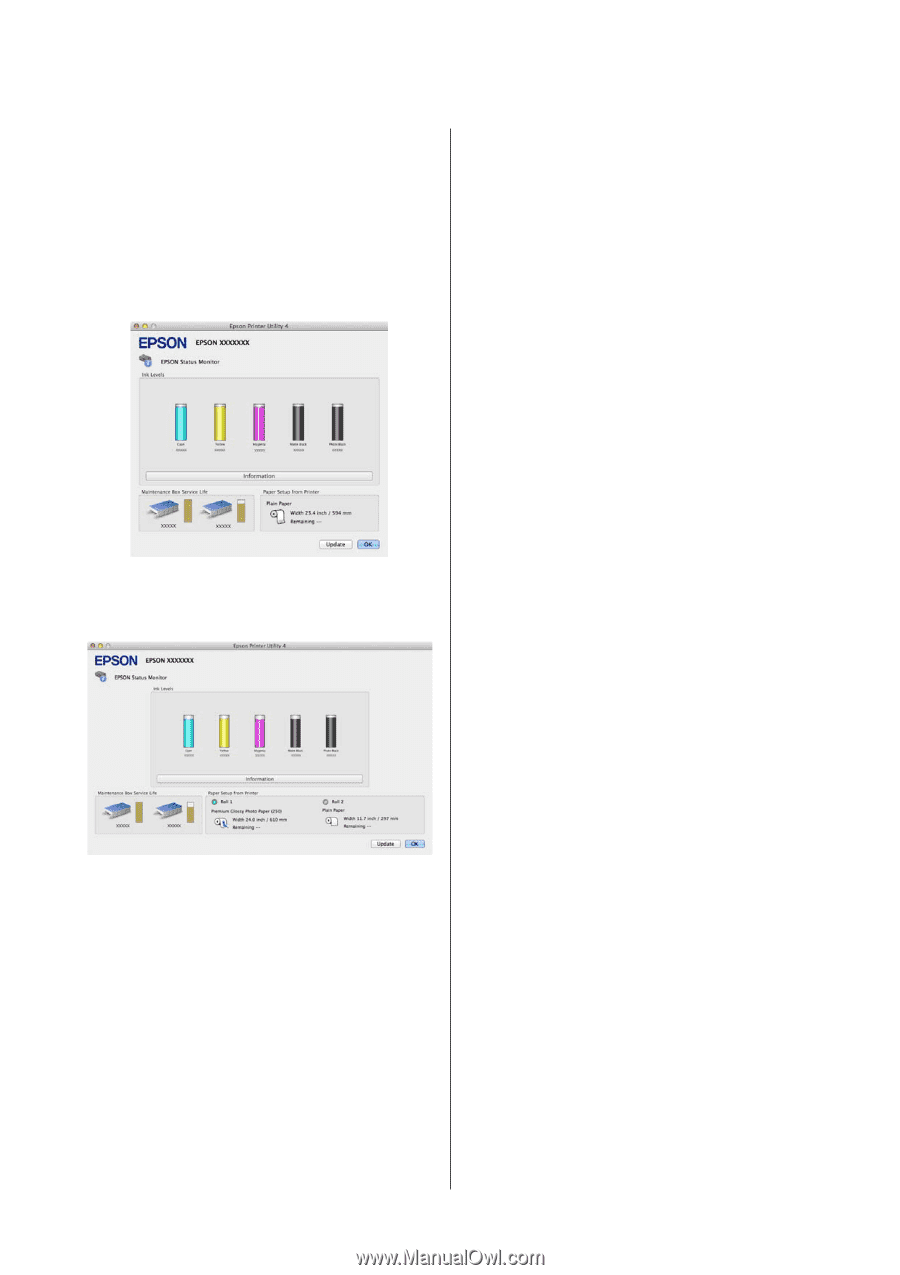Epson SureColor T3270 User Manual - Page 123
Tips for Using the Printer Driver Mac OS X, EPSON Status Monitor, Nozzle Check, Head Cleaning
 |
View all Epson SureColor T3270 manuals
Add to My Manuals
Save this manual to your list of manuals |
Page 123 highlights
Epson SureColor T-Series User's Guide Tips for Using the Printer Driver (Mac OS X) EPSON Status Monitor You can check the printer's status, such as the remaining ink level and error messages, on the computer's screen. When roll paper is loaded on Roll 1 or Roll 2 of the T7270D/T5270D, you can also check which is selected as the active roll. T7270/T5270/T3270 Print Head Alignment If the print results appear grainy or out of focus, perform Print Head Alignment. The Print Head Alignment function corrects print head gaps. U"Minimizing Print Misalignments (Head Alignment)" on page 158 EPSON LFP Remote Panel 2 You can configure custom paper settings and other settings. See the EPSON LFP Remote Panel 2 help for details. T7270D/T5270D Nozzle Check This function prints a nozzle check pattern to check if the print head nozzles are clogged. If you see banding or gaps in the print outs, perform head cleaning to clear any clogged nozzles. U"Cleaning the print head" on page 157 Head Cleaning If you see banding or gaps in the print outs, perform head cleaning. This function cleans the surface of the print head to improve the print quality. U"Cleaning the print head" on page 157 123