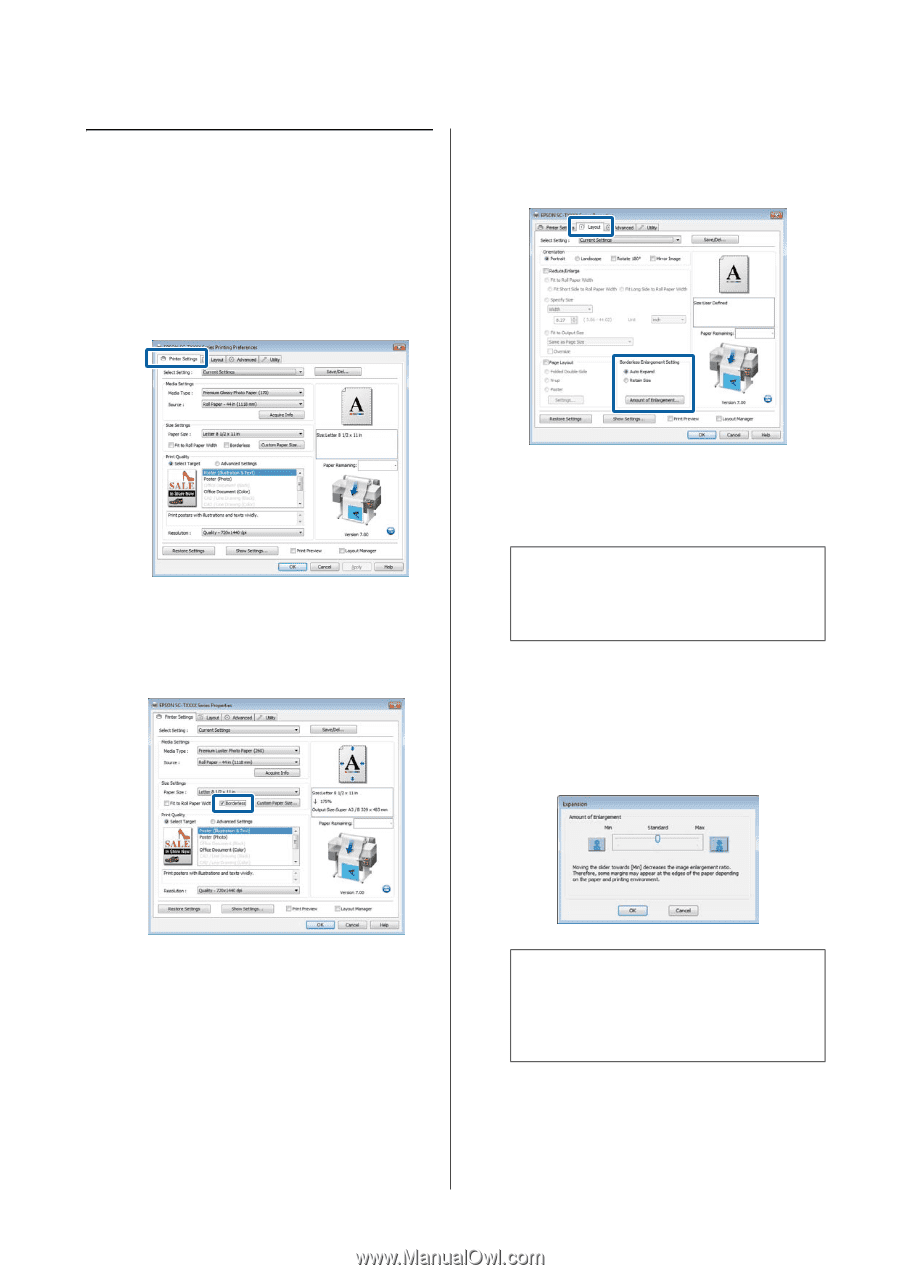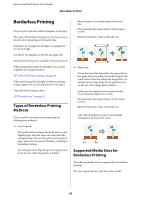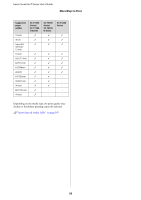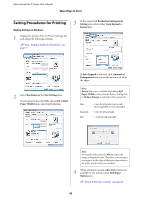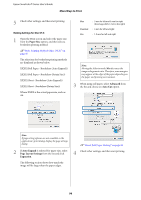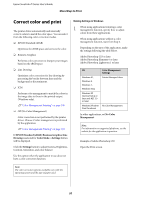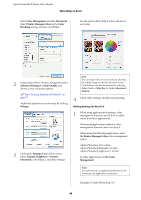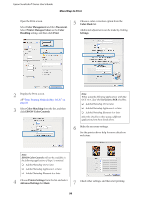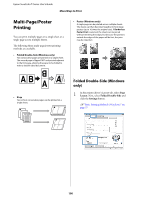Epson SureColor T3270 User Manual - Page 95
Setting Procedures for Printing, Fit to Roll
 |
View all Epson SureColor T3270 manuals
Add to My Manuals
Save this manual to your list of manuals |
Page 95 highlights
Epson SureColor T-Series User's Guide More Ways to Print Setting Procedures for Printing Making Settings in Windows 1 Display the printer driver's Printer Settings tab and adjust the following settings. U"Basic Printing Methods (Windows)" on page 57 3 In the Layout tab Borderless Enlargement Setting area, select either Auto Expand or Retain Size. 2 Select Borderless in the Size Settings area. To fit output to the roll width, choose Fit to Roll Paper Width before selecting Borderless. If Auto Expand is selected, click Amount of Enlargement and choose the amount cut off at the edges. Note: Retain Size is not available when Fit to Roll Paper Width is selected in the Printer Settings tab or Reduce/Enlarge is selected in the Layout tab. Max : 3 mm for left and 5 mm for right (the image shifts 1 mm to the right) Standard : 3 mm for left and right Min : 1.5 mm for left and right Note: Moving the slider towards Min decreases the image enlargement ratio. Therefore, some margins may appear at the edges of the paper depending on the paper and printing environment. 4 When roll paper is used, Auto Cut options are available in the Advanced tab Roll Paper Option area. U"About Roll Paper Cutting" on page 94 95