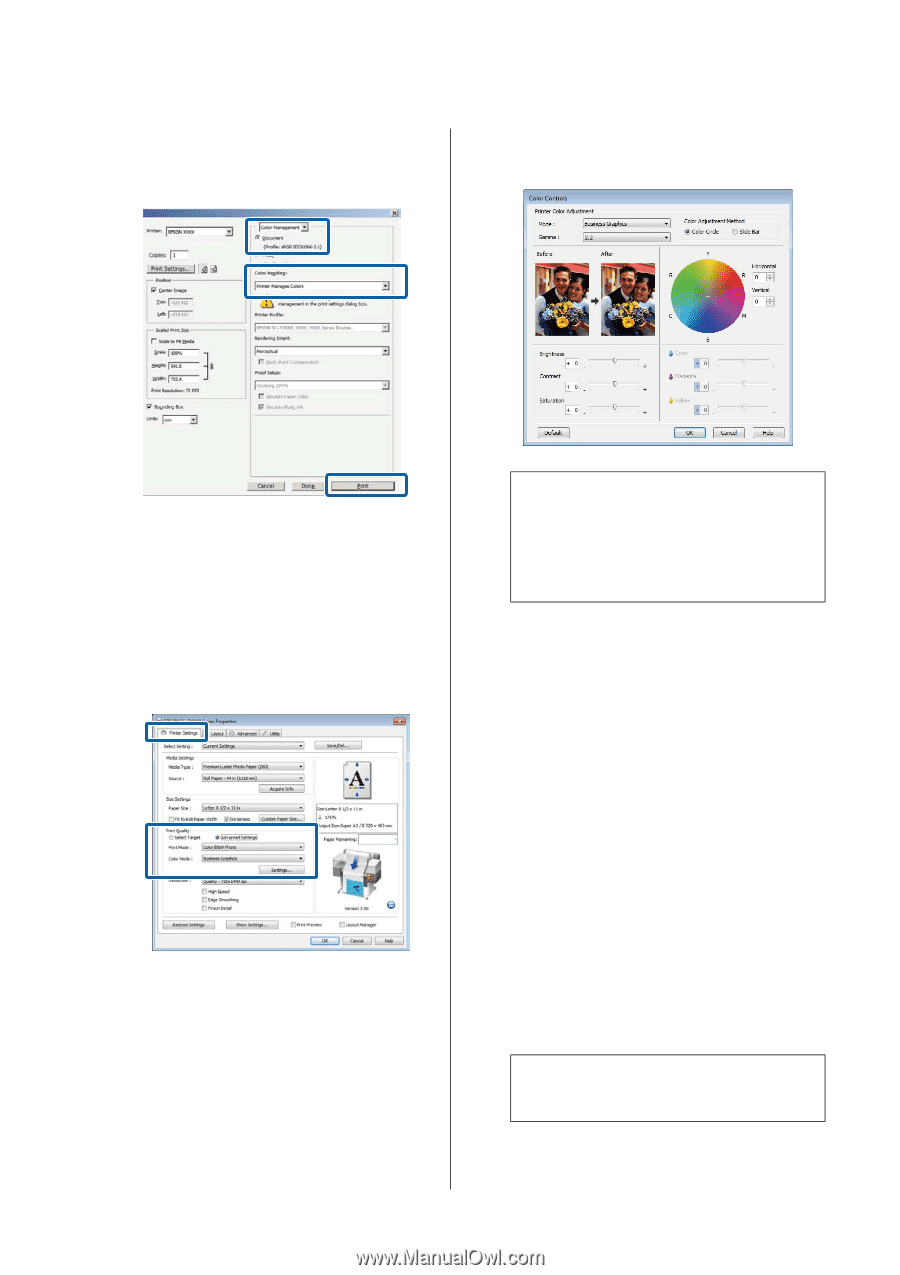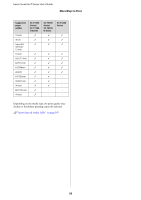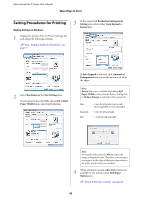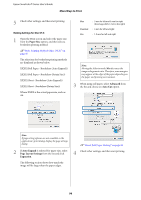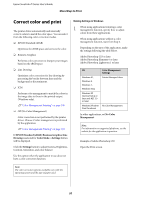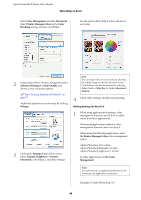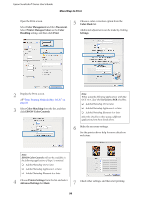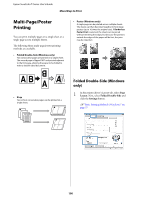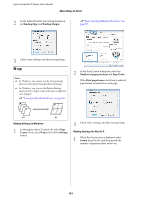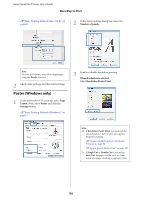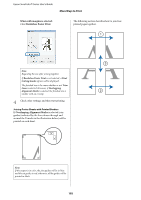Epson SureColor T3270 User Manual - Page 98
Printer Manages Colors, Print Quality
 |
View all Epson SureColor T3270 manuals
Add to My Manuals
Save this manual to your list of manuals |
Page 98 highlights
Epson SureColor T-Series User's Guide More Ways to Print Select Color Management and then Document. Select Printer Manages Colors as the Color Handling setting, and then click Print. See the printer driver help for more details on each item. 2 In the printer driver's Printer Settings tab, select Advanced Settings for Print Quality and choose a color correction option. U"Basic Printing Methods (Windows)" on page 57 Additional adjustments can be made by clicking Settings. 3 Clicking the Settings button allows you to adjust Gamma, Brightness, Contrast, Saturation, color balance, and other settings. Note: You can adjust the correction value by checking the sample image on the left side of the screen. Color balance can also be adjusted by selecting Color Circle or Slide Bar for Color Adjustment Method. 4 Check other settings, and then start printing. Making Settings for Mac OS X 1 When using applications featuring a color management function, specify how to adjust colors from these applications. When using applications without a color management function, start from Step 2. When using the following applications, select the Printer Manages Colors color management option. Adobe Photoshop CS3 or later Adobe Photoshop Elements 6 or later Adobe Photoshop Lightroom 1 or later In other applications, set No Color Management. Note: For information on supported platforms, see the website for the application in question. Example of Adobe Photoshop CS5 98