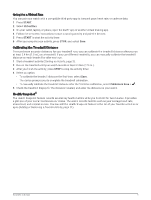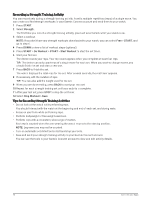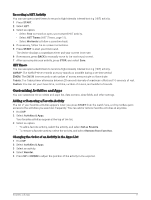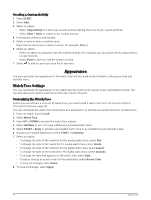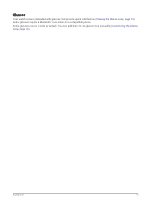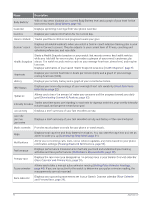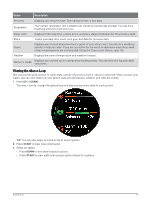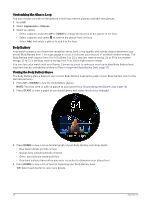Garmin Forerunner 165 Owners Manual - Page 17
Recording a HIIT Activity, HIIT Timers, Customizing Activities and Apps
 |
View all Garmin Forerunner 165 manuals
Add to My Manuals
Save this manual to your list of manuals |
Page 17 highlights
Recording a HIIT Activity You can use specialized timers to record a high-intensity interval training (HIIT) activity. 1 Press START. 2 Select HIIT. 3 Select an option: • Select Free to record an open, unstructured HIIT activity. • Select HIIT Timers (HIIT Timers, page 11). • Select Workouts to follow a saved workout. 4 If necessary, follow the on-screen instructions. 5 Press START to start your first round. The device displays a countdown timer and your current heart rate. 6 If necessary, press BACK to manually move to the next round or rest. 7 After you complete your activity, press STOP, and select Save. HIIT Timers You can use specialized timers to record a high-intensity interval training (HIIT) activity. AMRAP: The AMRAP timer records as many rounds as possible during a set time period. EMOM: The EMOM timer records a set number of moves every minute on the minute. Tabata: The Tabata timer alternates between 20-second intervals of maximum effort and 10 seconds of rest. Custom: You can set your move time, rest time, number of moves, and number of rounds. Customizing Activities and Apps You can customize the activities and apps list, data screens, data fields, and other settings. Adding or Removing a Favorite Activity The list of your favorite activities appears when you press START from the watch face, and it provides quick access to the activities you use most frequently. You can add or remove favorite activities at any time. 1 Hold UP. 2 Select Activities & Apps. Your favorite activities appear at the top of the list. 3 Select an option: • To add a favorite activity, select the activity, and select Set as Favorite. • To remove a favorite activity, select the activity, and select Remove from Favorites. Changing the Order of an Activity in the Apps List 1 Hold UP. 2 Select Activities & Apps. 3 Select an activity. 4 Select Reorder. 5 Press UP or DOWN to adjust the position of the activity in the apps list. Activities and Apps 11