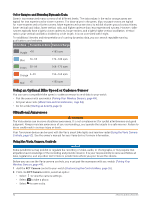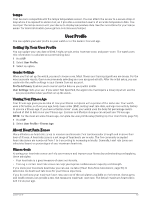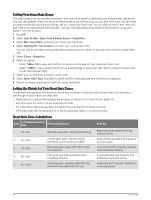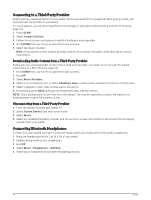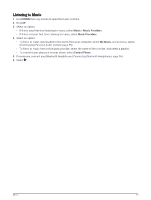Color Gauges and Running Dynamic Data
Garmin has researched many runners of all different levels. The data values in the red or orange zones are
typical for less experienced or slower runners. The data values in the green, blue, or purple zones are typical
for more experienced or faster runners. More experienced runners tend to exhibit shorter ground contact times,
lower vertical oscillation, lower vertical ratio, and higher cadence than less experienced runners. However, taller
runners typically have slightly slower cadences, longer strides, and slightly higher vertical oscillation. Vertical
ratio is your vertical oscillation divided by stride length. It is not correlated with height.
For additional theories and interpretations of running dynamics data, you can search reputable running
publications and websites.
Color Zone
Percentile in Zone
Cadence Range
Purple
>95
>183 spm
Blue
70–95
174–183 spm
Green
30–69
164–173 spm
Orange
5–29
153–163 spm
Red
<5
<153 spm
Using an Optional Bike Speed or Cadence Sensor
You can use a compatible bike speed or cadence sensor to send data to your watch.
•
Pair the sensor with your watch (
Pairing Your Wireless Sensors
, page 49
).
•
Set your wheel size (
Wheel Size and Circumference
, page 94
).
•
Go for a ride (
Starting an Activity
, page 3
).
Situational Awareness
WARNING
The Varia device can improve situational awareness. It is not a replacement for cyclist attentiveness and good
judgment. Always maintain awareness of your surroundings, and operate the bicycle in a safe manner. Failure to
do so could result in serious injury or death.
Your Forerunner device can be used with the Varia smart bike lights and rearview radar (
Using the Varia Camera
Controls
, page 52
). See the owner's manual for your Varia device for more information.
Using the Varia Camera Controls
NOTICE
Some jurisdictions may prohibit or regulate the recording of video, audio, or photographs, or may require that
all parties have knowledge of the recording and provide consent. It is your responsibility to know and follow all
laws, regulations, and any other restrictions in jurisdictions where you plan to use this device.
Before you can use the Varia camera controls, you must pair the accessory with your watch (
Pairing Your
Wireless Sensors
, page 49
).
1
Add the
RCT Camera
control to your watch (
Customizing the Controls Menu
, page 26
).
2
From the
RCT Camera
control, select an option:
•
Select
to view the camera settings.
•
Select
to take a photo.
•
Select
to save a clip.
52
Sensors and Accessories