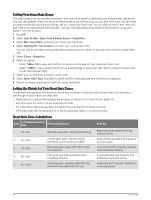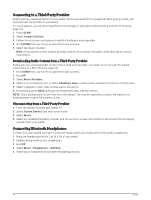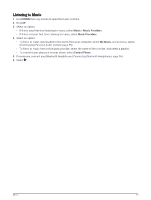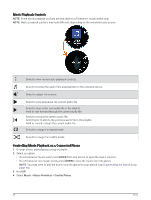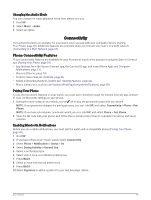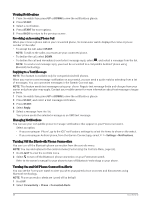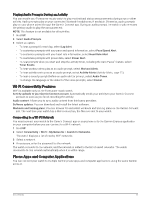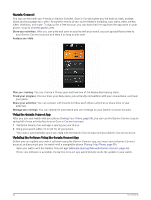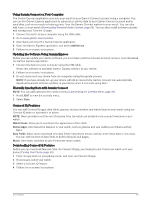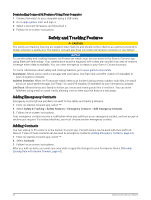Garmin Forerunner 165 Owners Manual - Page 65
Changing the Audio Mode, Connectivity, Phone Connectivity Features, Pairing Your Phone
 |
View all Garmin Forerunner 165 manuals
Add to My Manuals
Save this manual to your list of manuals |
Page 65 highlights
Changing the Audio Mode You can change the music playback mode from stereo to mono. 1 Hold UP. 2 Select Music > Audio. 3 Select an option. Connectivity Connectivity features are available for your watch when you pair with your compatible phone (Pairing Your Phone, page 59). Additional features are available when you connect your watch to a Wi‑Fi network (Connecting to a Wi‑Fi Network, page 61). Phone Connectivity Features Phone connectivity features are available for your Forerunner watch when you pair it using the Garmin Connect app (Pairing Your Phone, page 59). • App features from the Garmin Connect app, the Connect IQ app, and more (Phone Apps and Computer Applications, page 61) • Glances (Glances, page 13) • Controls menu features (Controls, page 24) • Safety and tracking features (Safety and Tracking Features, page 64) • Phone interactions, such as notifications (Enabling Bluetooth Notifications, page 59) Pairing Your Phone To use the connected features on your watch, you must pair it directly through the Garmin Connect app, instead of from the Bluetooth settings on your phone. 1 During the initial setup on your watch, select when you are prompted to pair with your phone. NOTE: If you previously skipped the pairing process, you can hold UP, and select Connectivity > Phone > Pair Phone. NOTE: If you have a Forerunner non-music watch, you can hold UP, and select Phone > Pair Phone. 2 Scan the QR code with your phone, and follow the on-screen instructions to complete the pairing and setup process. Enabling Bluetooth Notifications Before you can enable notifications, you must pair the watch with a compatible phone (Pairing Your Phone, page 59). 1 Hold UP. 2 If you have a Forerunner music watch, select Connectivity. 3 Select Phone > Notifications > Status > On. 4 Select During Activity or General Use. 5 Select a notification type. 6 Select status, tone, and vibration preferences. 7 Press BACK. 8 Select privacy and timeout preferences. 9 Press BACK. 10 Select Signature to add a signature to your text message replies. Connectivity 59