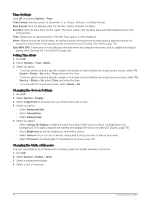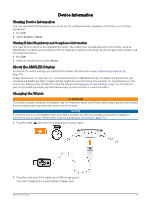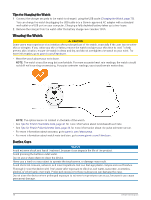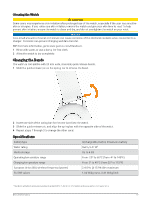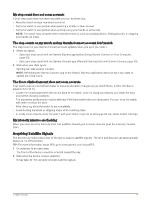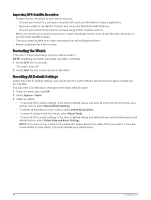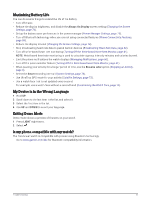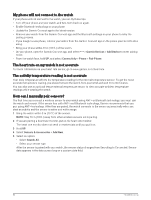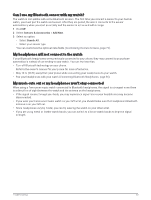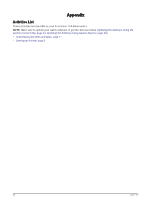Garmin Forerunner 165 Owners Manual - Page 85
My step count does not seem accurate
 |
View all Garmin Forerunner 165 manuals
Add to My Manuals
Save this manual to your list of manuals |
Page 85 highlights
My step count does not seem accurate If your step count does not seem accurate, you can try these tips. • Wear the watch on your non-dominant wrist. • Carry the watch in your pocket when pushing a stroller or lawn mower. • Carry the watch in your pocket when actively using your hands or arms only. NOTE: The watch may interpret some repetitive motions, such as washing dishes, folding laundry, or clapping your hands, as steps. The step counts on my watch and my Garmin Connect account don't match The step count on your Garmin Connect account updates when you sync your watch. 1 Select an option: • Sync your step count with the Garmin Express application (Using Garmin Connect on Your Computer, page 63). • Sync your step count with the Garmin Connect app (Manually Syncing Data with Garmin Connect, page 63). 2 Wait while your data syncs. Syncing can take several minutes. NOTE: Refreshing the Garmin Connect app or the Garmin Express application does not sync your data or update your step count. The floors climbed amount does not seem accurate Your watch uses an internal barometer to measure elevation changes as you climb floors. A floor climbed is equal to 3 m (10 ft.). • Locate the small barometer holes on the back of the watch, near the charging contacts, and clean the area around the charging contacts. The barometer performance may be affected if the barometer holes are obstructed. You can rinse the watch with water to clean the area. After cleaning, allow the watch to dry completely. • Avoid holding handrails or skipping steps while climbing stairs. • In windy environments, cover the watch with your sleeve or jacket as strong gusts can cause erratic readings. My intensity minutes are flashing When you exercise at an intensity level that qualifies toward your intensity minutes goal, the intensity minutes flash. Acquiring Satellite Signals The device may need a clear view of the sky to acquire satellite signals. The time and date are set automatically based on the GPS position. TIP: For more information about GPS, go to www.garmin.com/aboutGPS. 1 Go outdoors to an open area. The front of the device should be oriented toward the sky. 2 Wait while the device locates satellites. It may take 30-60 seconds to locate satellite signals. Troubleshooting 79