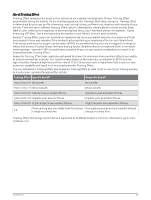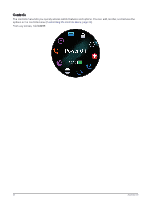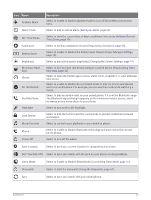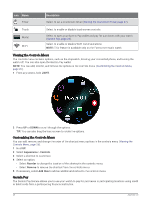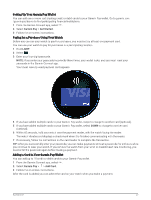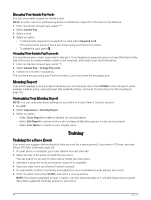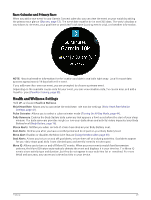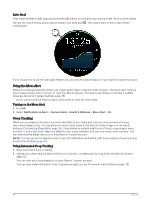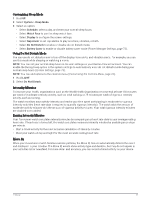Garmin Forerunner 165 Owners Manual - Page 34
Managing Your Garmin Pay Cards, Morning Report, Customizing Your Morning Report, Training
 |
View all Garmin Forerunner 165 manuals
Add to My Manuals
Save this manual to your list of manuals |
Page 34 highlights
Managing Your Garmin Pay Cards You can temporarily suspend or delete a card. NOTE: In some countries, participating financial institutions may restrict the Garmin Pay features. 1 From the Garmin Connect app, select . 2 Select Garmin Pay. 3 Select a card. 4 Select an option: • To temporarily suspend or unsuspend the card, select Suspend Card. The card must be active to make purchases using your Forerunner watch. • To delete the card, select . Changing Your Garmin Pay Passcode You must know your current passcode to change it. If you forget your passcode, you must reset the Garmin Pay feature for your Forerunner watch, create a new passcode, and reenter your card information. 1 From the Garmin Connect app, select . 2 Select Garmin Pay > Change Passcode. 3 Follow the on-screen instructions. The next time you pay using your Forerunner watch, you must enter the new passcode. Morning Report Your watch displays a morning report based on your normal wake time. Press DOWN to view the report, which includes weather, sleep, overnight heart rate variability status, and more (Customizing Your Morning Report, page 28). Customizing Your Morning Report NOTE: You can customize these settings on you watch or in your Garmin Connect account. 1 Hold UP. 2 Select Appearance > Morning Report. 3 Select an option: • Select Show Report to enable or disable the morning report. • Select Edit Report to customize the order and type of data that appears in your morning report. • Select Your Name to customize your display name. Training Training for a Race Event Your watch can suggest daily workouts to help you train for a running event, if you have a VO2 max. estimate (About VO2 Max. Estimates, page 20). 1 On your phone or computer, go to your Garmin Connect calendar. 2 Select the day of the event, and add the race event. You can search for an event in your area or create your own event. 3 Add details about the event, and add the course if it's available. 4 Sync your watch with your Garmin Connect account. 5 On your watch, scroll to the primary event glance to see a countdown to your primary race event. 6 From the watch face, press START, and select a running activity. NOTE: If you have completed at least 1 outdoor run with heart rate data or 1 ride with heart rate and power data, daily suggested workouts appear on your watch. 28 Training