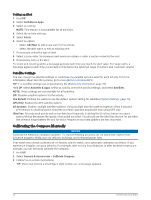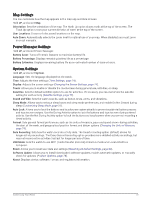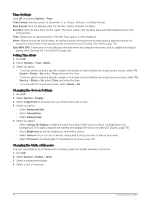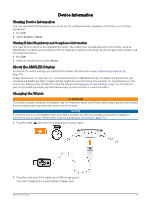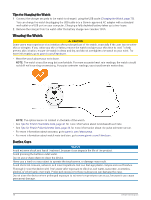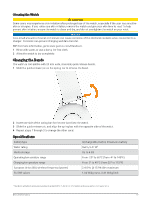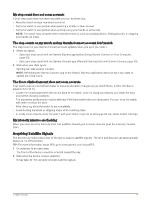Garmin Forerunner 165 Owners Manual - Page 80
Time Settings, Setting Time Alerts, Changing the Screen Settings, Changing the Units of Measure
 |
View all Garmin Forerunner 165 manuals
Add to My Manuals
Save this manual to your list of manuals |
Page 80 highlights
Time Settings Hold UP, and select System > Time. Time Format: Sets the watch to show time in a 12-hour, 24-hour, or military format. Date Format: Sets the display order for the day, month, and year for dates. Set Time: Sets the time zone for the watch. The Auto option sets the time zone automatically based on your GPS position. Time: Allows you to adjust the time if the Set Time option is set to Manual. Alerts: Allows you to set hourly alerts, as well as sunrise and sunset alerts that sound a specific number of minutes or hours before the actual sunrise or sunset occurs (Setting Time Alerts, page 74). Sync With GPS: Allows you to manually sync the time when you change time zones, and to update for daylight saving time (Syncing the Time with GPS, page 68). Setting Time Alerts 1 Hold UP. 2 Select System > Time > Alerts. 3 Select an option: • To set an alert to sound a specific number of minutes or hours before the actual sunset occurs, select Til Sunset > Status > On, select Time, and enter the time. • To set an alert to sound a specific number of minutes or hours before the actual sunrise occurs, select Til Sunrise > Status > On, select Time, and enter the time. • To set an alert to sound every hour, select Hourly > On. Changing the Screen Settings 1 Hold UP. 2 Select System > Display. 3 Select Large Fonts to increase the size of the text on the screen. 4 Select an option: • Select During Activity. • Select General Use. • Select During Sleep. 5 Select an option: • Select Always On Display to keep the watch face data visible and turn down the brightness and background. This option impacts the battery and display life (About the AMOLED Display, page 75). • Select Brightness to set the brightness level of the screen. • Select Gesture to turn on the screen by raising and turning your arm to look at your wrist. • Select Timeout to set the length of time before the screen turns off. Changing the Units of Measure You can customize units of measure for distance, pace and speed, elevation, and more. 1 Hold UP. 2 Select System > Format > Units. 3 Select a measurement type. 4 Select a unit of measure. 74 Customizing Your Watch