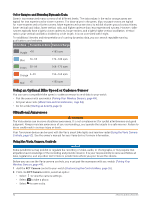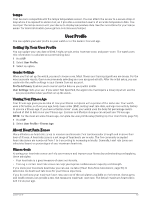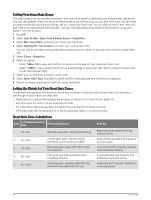Garmin Forerunner 165 Owners Manual - Page 56
Heart Rate Accessory Running Pace and Distance, Tips for Recording Running Pace and Distance
 |
View all Garmin Forerunner 165 manuals
Add to My Manuals
Save this manual to your list of manuals |
Page 56 highlights
Heart Rate Accessory Running Pace and Distance The HRM-Fit and HRM-Pro series accessories calculate your running pace and distance based on your user profile and the motion measured by the sensor on every stride. The heart rate monitor provides running pace and distance when GPS is not available, such as during treadmill running. You can view your running pace and distance on your compatible Forerunner watch when connected using ANT+ technology. You can also view it on compatible third-party training apps when connected using Bluetooth technology. The pace and distance accuracy improves with calibration. Automatic calibration: The default setting for your watch is Auto Calibrate. The heart rate accessory calibrates each time you run outside with it connected to your compatible Forerunner watch. NOTE: Automatic calibration does not work for indoor, trail, or ultra run activity profiles (Tips for Recording Running Pace and Distance, page 50). Manual calibration: You can select Calibrate & Save after a treadmill run with your connected heart rate accessory (Calibrating the Treadmill Distance, page 9). Tips for Recording Running Pace and Distance • Update your Forerunner watch software (Product Updates, page 78). • Complete several outdoor runs with GPS and your connected HRM-Fit or HRM-Pro series accessory. It's important that your outdoor range of paces matches your range of paces on the treadmill. • If your run includes sand or deep snow, go to the sensor settings, and turn off Auto Calibrate. • If you previously connected a compatible foot pod using ANT+ technology, set the foot pod status to Off, or remove it from the list of connected sensors. • Complete a treadmill run with manual calibration (Calibrating the Treadmill Distance, page 9). • If automatic and manual calibrations don't seem accurate, go to the sensor settings, and select HRM Pace & Distance > Reset Calibration Data. NOTE: You can try turning off Auto Calibrate, and then manually calibrate again (Calibrating the Treadmill Distance, page 9). Running Power Garmin running power is calculated using measured running dynamics information, user mass, environmental data, and other sensor data. The power measurement estimates the amount of power a runner applies to the road surface, and it is displayed in watts. Using running power as a gauge of effort may suit some runners better than using either pace or heart rate. Running power can be more responsive than heart rate for indicating the level of effort, and it can account for the uphills, downhills, and wind, which a pace measurement does not do. Running power can be measured using the watch sensors. You can customize the running power data fields to view your power output and make adjustments to your training (Data Fields, page 86). You can set up power alerts to be notified when you reach a specified power zone (Activity Alerts, page 71). Running power zones are similar to cycling power zones. The values for the zones are default values based on gender, weight, and average ability, and may not match your personal abilities. You can view your zones on the Garmin Connect account. Running Power Settings Hold UP, select Activities & Apps, select a running activity, select the activity settings, and select Running Power. Status: Enables or disables recording Garmin running power data. Account for Wind: Enables or disables using wind data when calculating your running power. Wind data is a combination of the speed, heading, and barometer data from your watch and the available wind data from your phone. 50 Sensors and Accessories