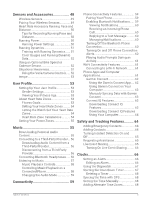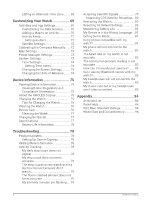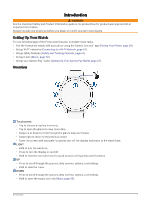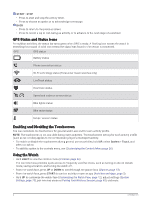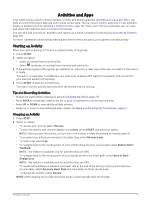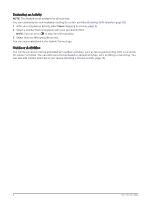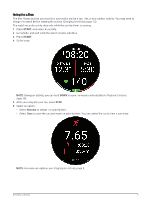Garmin Forerunner 165 Owners Manual - Page 9
Activities and Apps, Starting an Activity, Tips for Recording Activities
 |
View all Garmin Forerunner 165 manuals
Add to My Manuals
Save this manual to your list of manuals |
Page 9 highlights
Activities and Apps Your watch can be used for indoor, outdoor, athletic, and fitness activities (Activities List, page 84). When you start an activity, the watch displays and records sensor data. You can create custom activities or new activities based on default activities (Creating a Custom Activity, page 12). When you finish your activities, you can save and share them with the Garmin Connect community. You can also add Connect IQ™ activities and apps to your watch using the Connect IQ app (Connect IQ Features, page 63). For more information about activity tracking and fitness metric accuracy, go to garmin.com/ataccuracy. Starting an Activity When you start an activity, GPS turns on automatically (if required). 1 Press START. 2 Select an option: • Select an activity from your favorites. • Select , and select an activity from the extended activity list. 3 If the activity requires GPS signals, go outside to an area with a clear view of the sky, and wait until the watch is ready. The watch is ready after it establishes your heart rate, acquires GPS signals (if required), and connects to your wireless sensors (if required). 4 Press START to start the activity timer. The watch records activity data only while the activity timer is running. Tips for Recording Activities • Charge the watch before starting an activity (Charging the Watch, page 75). • Press BACK to record laps, start a new set or pose, or advance to the next workout step. • Press UP or DOWN to view additional data screens. • Swipe up or down to view additional data screens (Enabling and Disabling the Touchscreen, page 2). Stopping an Activity 1 Press STOP. 2 Select an option: • To resume your activity, select Resume. • To save the activity and view the details, select Save, press START, and select an option. NOTE: After you save the activity, you can enter self-evaluation data (Evaluating an Activity, page 4). • To suspend your activity and resume it at a later time, select Resume Later. • To mark a lap, select Lap. • To navigate back to the starting point of your activity along the path you traveled, select Back to Start > TracBack. NOTE: This feature is available only for activities that use GPS. • To navigate back to the starting point of your activity by the most direct path, select Back to Start > Straight Line. NOTE: This feature is available only for activities that use GPS. • To measure the difference between your heart rate at the end of the activity and your heart rate two minutes later, select Recovery Heart Rate, and wait while the timer counts down. • To discard the activity, select Discard. NOTE: After stopping the activity, the watch saves it automatically after 30 minutes. Activities and Apps 3