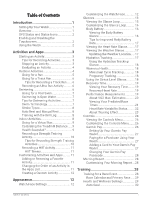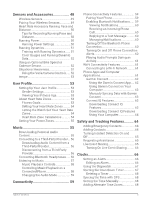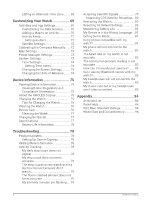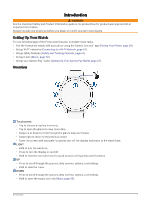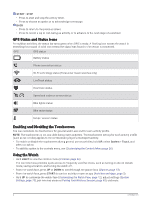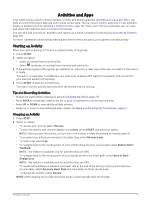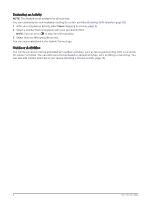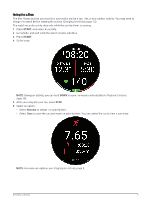Garmin Forerunner 165 Owners Manual - Page 8
GPS Status and Status Icons, Enabling and Disabling the Touchscreen, Using the Watch, System, Touch
 |
View all Garmin Forerunner 165 manuals
Add to My Manuals
Save this manual to your list of manuals |
Page 8 highlights
START · STOP • Press to start and stop the activity timer. • Press to choose an option or to acknowledge a message. BACK • Press to return to the previous screen. • Press to record a lap or rest during an activity, or to advance to the next stage of a workout. GPS Status and Status Icons For outdoor activities, the status bar turns green when GPS is ready. A flashing icon means the watch is searching for a signal. A solid icon means the signal was found or the sensor is connected. GPS GPS status Battery status Phone connection status Wi‑Fi technology status (Forerunner music watches only) LiveTrack status Heart rate status Speed and cadence sensor status Bike lights status Bike radar status tempe™ sensor status Enabling and Disabling the Touchscreen You can customize the touchscreen for general watch use and for each activity profile. NOTE: The touchscreen is not available during swim activities. The touchscreen setting for each activity profile (such as run or bike) applies to the corresponding leg of a multisport activity. • To enable or disable the touchscreen during general use or activities, hold UP, select System > Touch, and select an option. • To add this option to the controls menu, see (Customizing the Controls Menu, page 26). Using the Watch • Hold LIGHT to view the controls menu (Controls, page 24). The controls menu provides quick access to frequently used functions, such as turning on do not disturb mode, saving a location, and turning the watch off. • From the watch face, press UP or DOWN to scroll through the glance loop (Glances, page 13). • From the watch face, press START to start an activity or open an app (Activities and Apps, page 3). • Hold UP to customize the watch face (Customizing the Watch Face, page 12), adjust settings (System Settings, page 73), pair wireless sensors (Pairing Your Wireless Sensors, page 49), and more. 2 Introduction