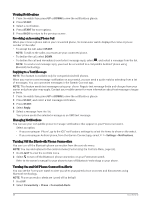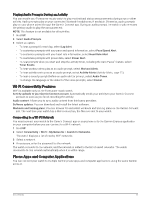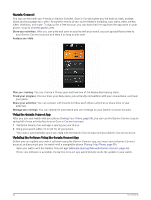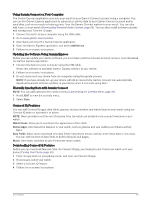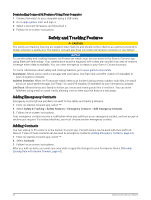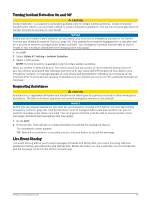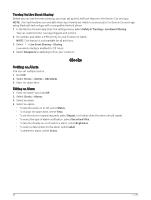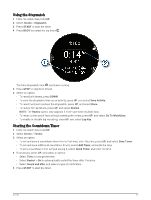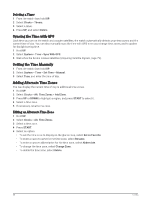Garmin Forerunner 165 Owners Manual - Page 71
Turning Incident Detection On and Off, Requesting Assistance, Live Event Sharing
 |
View all Garmin Forerunner 165 manuals
Add to My Manuals
Save this manual to your list of manuals |
Page 71 highlights
Turning Incident Detection On and Off CAUTION Incident detection is a supplemental feature available only for certain outdoor activities. Incident detection should not be relied on as a primary method to obtain emergency assistance. The Garmin Connect app does not contact emergency services on your behalf. NOTICE Before you can enable incident detection on your watch, you must set up emergency contacts in the Garmin Connect app (Adding Emergency Contacts, page 64). Your paired phone must be equipped with a data plan and be in an area of network coverage where data is available. Your emergency contacts must be able to receive emails or text messages (standard text messaging rates may apply). 1 Hold UP. 2 Select Safety & Tracking > Incident Detection. 3 Select a GPS activity. NOTE: Incident detection is available only for certain outdoor activities. When an incident is detected by your Forerunner watch and your phone is connected, the Garmin Connect app can send an automated text message and email with your name and GPS location (if available) to your emergency contacts. A message appears on your device and paired phone indicating your contacts will be informed after 15 seconds have elapsed. If assistance is not needed, you can cancel the automated emergency message. Requesting Assistance CAUTION Assistance is a supplemental feature and should not be relied upon as a primary method to obtain emergency assistance. The Garmin Connect app does not contact emergency services on your behalf. NOTICE Before you can request assistance, you must set up emergency contacts in the Garmin Connect app (Adding Emergency Contacts, page 64). Your paired phone must be equipped with a data plan and be in an area of network coverage where data is available. Your emergency contacts must be able to receive emails or text messages (standard text messaging rates may apply). 1 Hold LIGHT. 2 When you feel three vibrations, release the button to activate the assistance feature. The countdown screen appears. TIP: Before the countdown is complete, you can hold any button to cancel the message. Live Event Sharing Live event sharing allows you to send messages to friends and family during an event, providing real-time updates including cumulative time and last lap time. Before the event, you can customize the list of recipients and the message content in the Garmin Connect app. Safety and Tracking Features 65