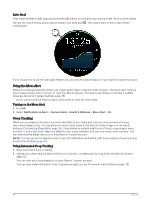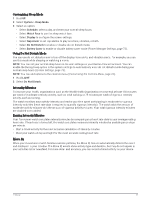Garmin Forerunner 165 Owners Manual - Page 41
Customizing an Interval Workout, PacePro Training, Downloading a PacePro Plan from Garmin Connect
 |
View all Garmin Forerunner 165 manuals
Add to My Manuals
Save this manual to your list of manuals |
Page 41 highlights
Customizing an Interval Workout 1 Press START. 2 Select an activity. 3 Press UP. 4 Select Training > Intervals. A workout appears. 5 Press START, and select Edit Workout. 6 Select one or more options: • To set the interval duration and type, select Interval. • To set the rest duration and type, select Rest. • To set the number of repetitions, select Repeat. • To add an open-ended warm up to your workout, select Warm Up > On. 7 Press BACK. Starting an Interval Workout 1 Press START. 2 Select a run or bike activity. 3 Hold UP. 4 Select Training > Intervals > START > Do Workout. 5 Press START to start the activity timer. 6 When your interval workout has a warm up, select BACK to begin the first interval. 7 Follow the on-screen instructions. After you complete all of the intervals, a message appears. Stopping an Interval Workout • At any time, press BACK to stop the current interval or rest period and transition to the next interval or rest period. • After all intervals and rest periods are complete, press BACK to end the interval workout and transition to a timer that can be used for cool down. • At any time, press STOP to stop the activity timer. You can resume the timer or end the interval workout. PacePro Training Many runners like to wear a pace band during a race to help achieve their race goal. The PacePro feature allows you to create a custom pace band based on distance and pace or distance and time. You can also create a pace band for a known course to optimize your pace effort based on elevation changes. You can create a PacePro plan using the Garmin Connect app. You can preview the splits and elevation plot before you run the course. Downloading a PacePro Plan from Garmin Connect Before you can download a PacePro plan from Garmin Connect, you must have a Garmin Connect account (Garmin Connect, page 62). 1 Select an option: • Open the Garmin Connect app, and select . • Go to connect.garmin.com. 2 Select Training & Planning > PacePro Pacing Strategies. 3 Follow the on-screen instructions to create and save a PacePro plan. 4 Select or Send to Device. Training 35