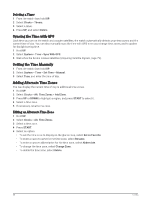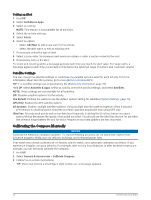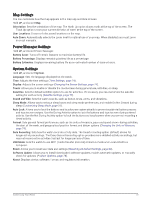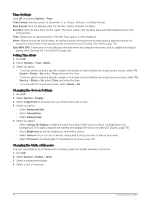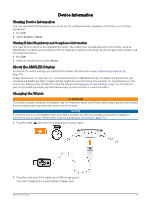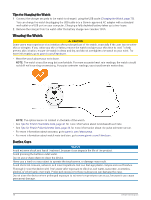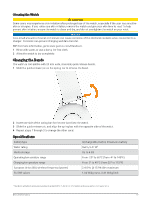Garmin Forerunner 165 Owners Manual - Page 79
Map Settings, Power Manager Settings, System Settings, Sound and Vibe
 |
View all Garmin Forerunner 165 manuals
Add to My Manuals
Save this manual to your list of manuals |
Page 79 highlights
Map Settings You can customize how the map appears in the map app and data screens. Hold UP, and select Map. Orientation: Sets the orientation of the map. The North Up option shows north at the top of the screen. The Track Up option shows your current direction of travel at the top of the screen. User Locations: Shows or hides saved locations on the map. Auto Zoom: Automatically selects the zoom level for optimal use of your map. When disabled, you must zoom in or out manually. Power Manager Settings Hold UP, and select Power Manager. Battery Saver: Turns off certain features to maximize battery life. Battery Percentage: Displays remaining battery life as a percentage. Battery Estimates: Displays remaining battery life as an estimated number of days or hours. System Settings Hold UP, and select System. Language: Sets the language displayed on the watch. Time: Adjusts the time settings (Time Settings, page 74). Display: Adjusts the screen settings (Changing the Screen Settings, page 74). Touch: Allows you to enable or disable the touchscreen during general use, activities, or sleep. Satellites: Sets the default satellite system to use for activities. If necessary, you can customize the satellite setting for each activity (Satellite Settings, page 72). Sound and Vibe: Sets the watch sounds, such as button tones, alerts, and vibrations. Sleep Mode: Allows you to set your sleep hours and sleep mode preferences, and enable Do Not Disturb during sleep (Customizing Sleep Mode, page 31). Auto Lock: Allows you to lock the buttons and touchscreen automatically to prevent accidental button presses and touchscreen swipes. Use the During Activity option to lock the buttons and touchscreen during a timed activity. Use the Not During Activity option to lock the buttons and touchscreen when you are not recording a timed activity. Format: Sets general format preferences, such as the units of measure, pace and speed shown during activities, the start of the week, and geographical position format and datum options (Changing the Units of Measure, page 74). Data Recording: Sets how the watch records activity data. The Smart recording option (default) allows for longer activity recordings. The Every Second recording option provides more detailed activity recordings, but may not record entire activities that last for longer periods of time. USB Mode: Sets the watch to use MTP (media transfer protocol) or Garmin mode when connected to a computer. Reset: Allows you to reset user data and settings (Resetting All Default Settings, page 80). Software Update: Allows you to install downloaded software updates, enable automatic updates, or manually check for updates (Product Updates, page 78). About: Displays device, software, license, and regulatory information. Customizing Your Watch 73