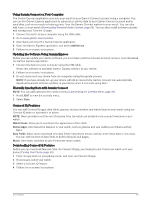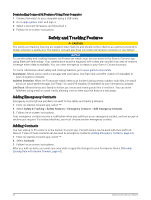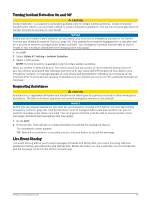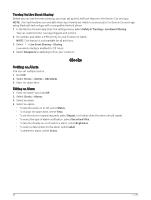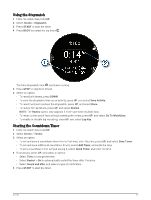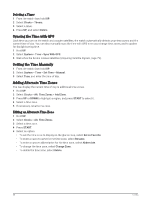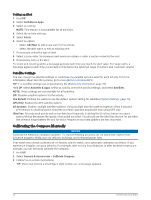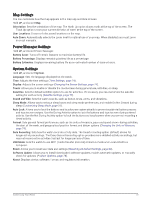Garmin Forerunner 165 Owners Manual - Page 74
Deleting a Timer, Syncing the Time with GPS, Setting the Time Manually, Adding Alternate Time Zones
 |
View all Garmin Forerunner 165 manuals
Add to My Manuals
Save this manual to your list of manuals |
Page 74 highlights
Deleting a Timer 1 From the watch face, hold UP. 2 Select Clocks > Timers. 3 Select a timer. 4 Press UP, and select Delete. Syncing the Time with GPS Each time you turn on the watch and acquire satellites, the watch automatically detects your time zones and the current time of day. You can also manually sync the time with GPS when you change time zones, and to update for daylight saving time. 1 Hold UP. 2 Select System > Time > Sync With GPS. 3 Wait while the device locates satellites (Acquiring Satellite Signals, page 79). Setting the Time Manually 1 From the watch face, hold UP. 2 Select System > Time > Set Time > Manual. 3 Select Time, and enter the time of day. Adding Alternate Time Zones You can display the current time of day in additional time zones. 1 Hold UP. 2 Select Clocks > Alt. Time Zones > Add Zone. 3 Press UP or DOWN to highlight a region, and press START to select it. 4 Select a time zone. 5 If necessary, rename the zone. Editing an Alternate Time Zone 1 Hold UP. 2 Select Clocks > Alt. Time Zones. 3 Select a time zone. 4 Press START. 5 Select an option: • To set the time zone to display on the glance loop, select Set as Favorite. • To enter a custom name for the time zone, select Rename. • To enter a custom abbreviation for the time zone, select Abbreviate. • To change the time zone, select Change Zone. • To delete the time zone, select Delete. 68 Clocks