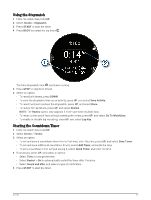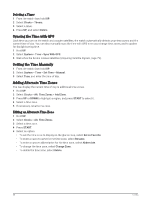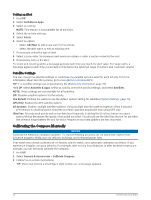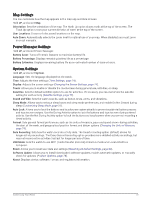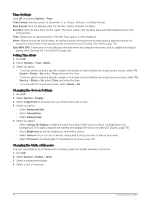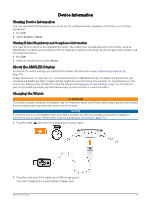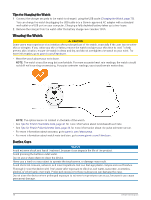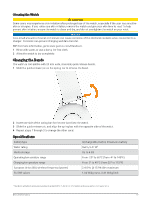Garmin Forerunner 165 Owners Manual - Page 78
Setting an Alert, Satellite Settings, Calibrating the Compass Manually
 |
View all Garmin Forerunner 165 manuals
Add to My Manuals
Save this manual to your list of manuals |
Page 78 highlights
Setting an Alert 1 Hold UP. 2 Select Activities & Apps. 3 Select an activity. NOTE: This feature is not available for all activities. 4 Select the activity settings. 5 Select Alerts. 6 Select an option: • Select Add New to add a new alert for the activity. • Select the alert name to edit an existing alert. 7 If necessary, select the type of alert. 8 Select a zone, enter the minimum and maximum values, or enter a custom value for the alert. 9 If necessary, turn on the alert. For event and recurring alerts, a message appears each time you reach the alert value. For range alerts, a message appears each time you exceed or drop below the specified range (minimum and maximum values). Satellite Settings You can change the satellite settings to customize the satellite systems used for each activity. For more information about satellite systems, go to www.garmin.com/aboutGPS. TIP: The satellite settings can impact battery life (Battery Life Information, page 78). Hold UP, select Activities & Apps, select an activity, select the activity settings, and select Satellites. NOTE: These settings are not available for all activities. Off: Disables satellite systems for the activity. Use Default: Enables the watch to use the default system setting for satellites (System Settings, page 73). GPS Only: Enables the GPS satellite system. All Systems: Enables multiple satellite systems. Using multiple satellite systems together offers increased performance in challenging environments and faster position acquisition than using GPS only. UltraTrac: Records track points and sensor data less frequently. Enabling the UltraTrac feature increases battery life but decreases the quality of recorded activities. You should use the UltraTrac feature for activities that demand longer battery life and for which frequent sensor data updates are less important. Calibrating the Compass Manually NOTICE Calibrate the electronic compass outdoors. To improve heading accuracy, do not stand near objects that influence magnetic fields, such as vehicles, buildings, and overhead power lines. Your watch was already calibrated at the factory, and the watch uses automatic calibration by default. If you experience irregular compass behavior, for example, after moving long distances or after extreme temperature changes, you can manually calibrate the compass. 1 Hold UP. 2 Select Sensors & Accessories > Calibrate Compass. 3 Follow the on-screen instructions. TIP: Move your wrist in a small figure eight motion until a message appears. 72 Customizing Your Watch