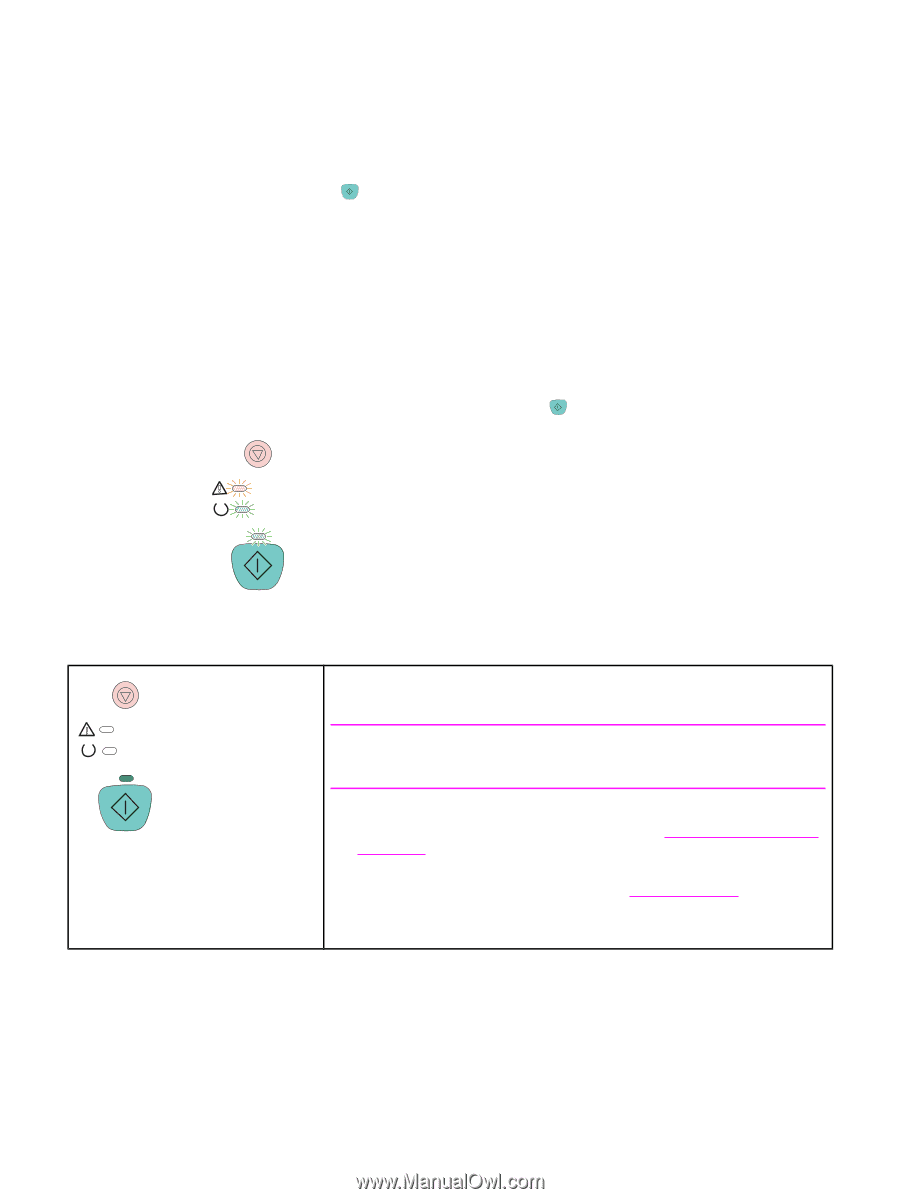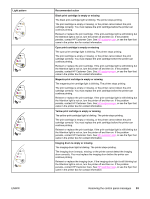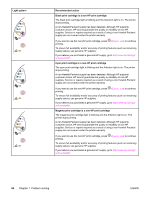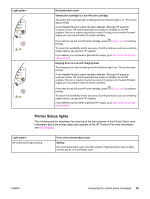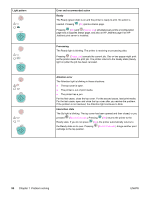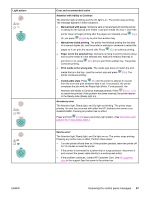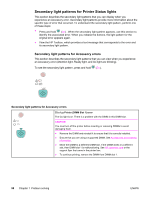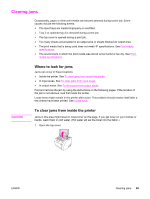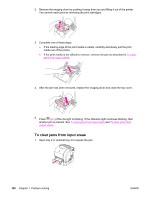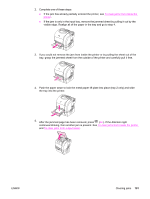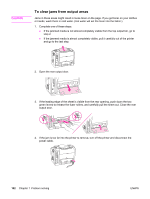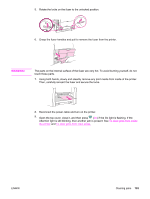HP 2550L HP Color LaserJet 2550 series - User Guide - Page 108
Secondary light patterns for Printer Status lights, Secondary light patterns for Accessory errors
 |
UPC - 829160808703
View all HP 2550L manuals
Add to My Manuals
Save this manual to your list of manuals |
Page 108 highlights
Secondary light patterns for Printer Status lights This section describes the secondary light patterns that you can display when you experience an Accessory error. Secondary light patterns provide more information about the specific type of error that occurred. To understand the secondary light pattern, perform one of these steps: ● Press and hold (GO) . When the secondary light pattern appears, use this section to identify the associated error. When you release the buttons, the light pattern for the original error appears again. ● View the HP Toolbox, which provides a text message that corresponds to the error and its secondary light pattern. Secondary light patterns for Accessory errors This section describes the secondary light patterns that you can view when you experience an Accessory error (Attention light, Ready light, and Go light are blinking). To see the secondary light pattern, press and hold (GO). Secondary light patterns for Accessory errors 53.x1.zz Printer (DIMM Slot 1) error The Go light is on. There is a problem with the DIMM in this DIMM slot. CAUTION You must turn off the printer before inserting or removing DIMMs to avoid damaging them. ● Remove the DIMM and reinstall it to ensure that it is correctly installed. ● Ensure that you are using a supported DIMM. See Accessories and ordering information. ● Move the DIMM to a different DIMM slot. If the DIMM works in a different slot, then DIMM slot 1 is malfunctioning. See HP customer care or the support flyer that came in the printer box. ● To continue printing, remove the DIMM from DIMM slot 1. 98 Chapter 7 Problem solving ENWW