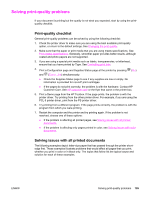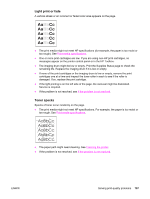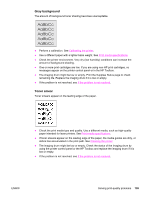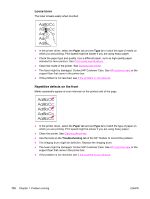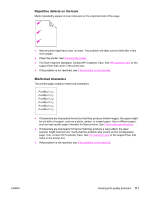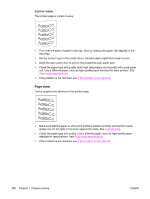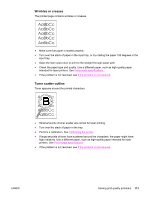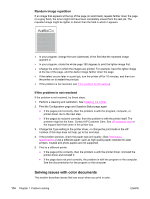HP 2550L HP Color LaserJet 2550 series - User Guide - Page 120
Loose toner, Repetitive defects on the front, Paper, Type is, Troubleshooting - toner set with imaging drum
 |
UPC - 829160808703
View all HP 2550L manuals
Add to My Manuals
Save this manual to your list of manuals |
Page 120 highlights
Loose toner The toner smears easily when touched. ● In the printer driver, select the Paper tab and set Type is to match the type of media on which you are printing. Print speed might be slower if you are using heavy paper. ● Check the paper type and quality. Use a different paper, such as high-quality paper intended for laser printers. See Print-media specifications. ● Clean the inside of the printer. See Cleaning the printer. ● The fuser might be damaged. Contact HP Customer Care. See HP customer care or the support flyer that came in the printer box. ● If the problem is not resolved, see If the problem is not resolved. Repetitive defects on the front Marks repeatedly appear at even intervals on the printed side of the page. ● In the printer driver, select the Paper tab and set Type is to match the type of paper on which you are printing. Print speed might be slower if you are using heavy paper. ● Clean the printer. See Cleaning the printer. ● Use the tools on the Troubleshooting tab of the HP Toolbox to correct the problem. ● The imaging drum might be defective. Replace the imaging drum. ● The fuser might be damaged. Contact HP Customer Care. See HP customer care or the support flyer that came in the printer box. ● If the problem is not resolved, see If the problem is not resolved. 110 Chapter 7 Problem solving ENWW