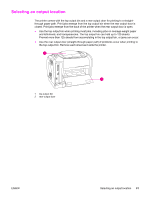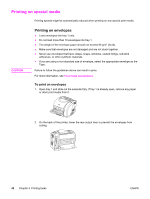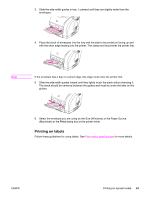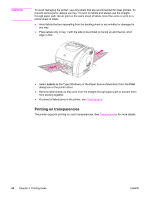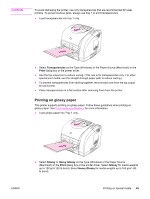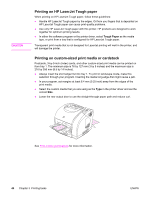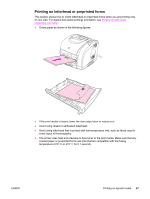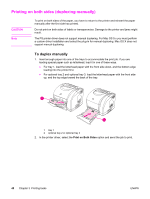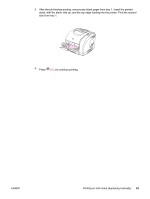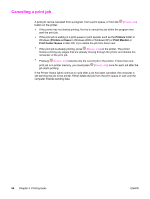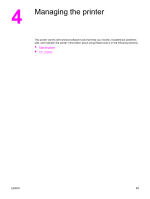HP 2550L HP Color LaserJet 2550 series - User Guide - Page 56
Printing on HP LaserJet Tough paper, Printing on custom-sized print media or cardstock, Tough Paper
 |
UPC - 829160808703
View all HP 2550L manuals
Add to My Manuals
Save this manual to your list of manuals |
Page 56 highlights
CAUTION Printing on HP LaserJet Tough paper When printing on HP LaserJet Tough paper, follow these guidelines: ● Handle HP LaserJet Tough paper by the edges. Oil from you fingers that is deposited on HP LaserJet Tough paper can cause print-quality problems. ● Use only HP LaserJet Tough paper with this printer. HP products are designed to work together for optimum printing results. ● In either the software program or the printer driver, select Tough Paper as the media type, or print from a tray that is configured for HP LaserJet Tough paper. Transparent print media that is not designed for LaserJet printing will melt in the printer, and will damage the printer. Printing on custom-sized print media or cardstock Postcards, 3-by-5-inch (index) cards, and other custom-sized print media can be printed on from tray 1. The minimum size is 76 by 127 mm (3 by 5 inches) and the maximum size is 216 by 356 mm (8.5 by 14 inches). ● Always insert the short edge first into tray 1. To print in landscape mode, make this selection through your program. Inserting the media long-edge-first might cause a jam. ● In your program, set margins at least 6.4 mm (0.25 inch) away from the edges of the print media. ● Select the custom media that you are using as the Type in the printer driver and set the correct Size. ● Lower the rear output door to use the straight-through paper path and reduce curl. See Print-media specifications for more information. 46 Chapter 3 Printing tasks ENWW