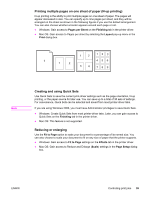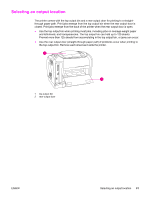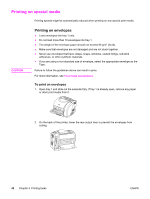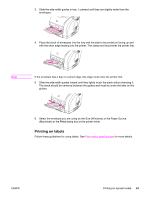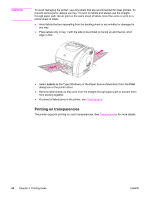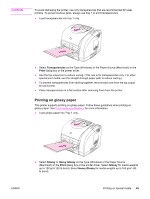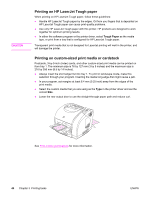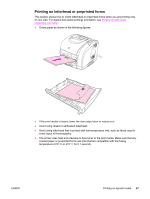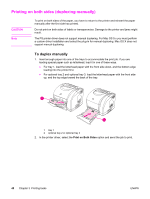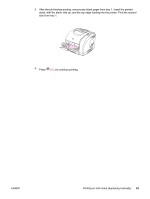HP 2550L HP Color LaserJet 2550 series - User Guide - Page 54
Printing on transparencies, Labels, Print - color laser printer
 |
UPC - 829160808703
View all HP 2550L manuals
Add to My Manuals
Save this manual to your list of manuals |
Page 54 highlights
CAUTION To avoid damaging the printer, use only labels that are recommended for laser printers. To prevent serious jams, always use tray 1 to print on labels and always use the straightthrough paper path. Never print on the same sheet of labels more than once or print on a partial sheet of labels. ● Avoid labels that are separating from the backing sheet or are wrinkled or damaged in any way. ● Place labels only in tray 1 with the side to be printed on facing up and the top, short edge in first. ● Select Labels as the Type (Windows) or the Paper Source (Macintosh) from the Print dialog box or the printer driver. ● Remove label sheets as they print from the straight-through paper path to prevent them from sticking together. ● If a sheet of labels jams in the printer, see Clearing jams. Printing on transparencies The printer supports printing on color transparencies. See Transparencies for more details. 44 Chapter 3 Printing tasks ENWW