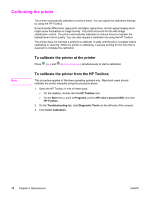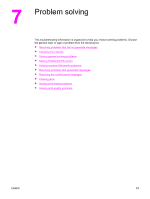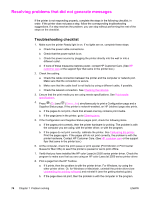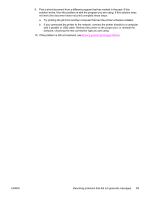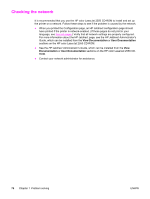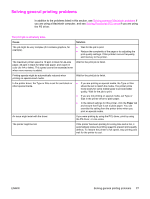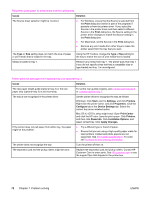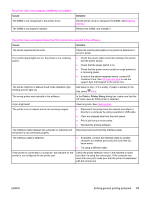HP 2550L HP Color LaserJet 2550 series - User Guide - Page 87
Solving general printing problems, the PS driver. - slow printing
 |
UPC - 829160808703
View all HP 2550L manuals
Add to My Manuals
Save this manual to your list of manuals |
Page 87 highlights
Solving general printing problems In addition to the problems listed in this section, see Solving common Macintosh problems if you are using a Macintosh computer, and see Solving PostScript (PS) errors if you are using the PS driver. The print job is extremely slow. Cause Solution The job might be very complex (if it contains graphics, for example). ● Wait for the job to print. ● Reduce the complexity of the page or try adjusting the print-quality settings. If this problem occurs frequently, add memory to the printer. The maximum printer speed is 19 ppm in black for A4-size paper, 20 ppm in black for letter-size paper, and 4 ppm in color (for A4 or letter). This speed cannot be exceeded even when more memory is added. Wait for the print job to finish. Printing speeds might be automatically reduced when printing on special-sized media. Wait for the print job to finish. In the printer driver, the Type or Size is set for card stock or other special media. ● If you are printing on special media, the Type or Size should be set to match the media. The printer prints more slowly for some media types to provide better quality. Wait for the job to print. ● If you are not printing on special media, set Type or Size in the printer driver to plain paper. ● In the default settings for this printer, click the Paper tab and ensure that Type is set to plain paper. You can override this setting from the printer driver when you print on special media. An issue might exist with the driver. If you were printing by using the PCL driver, print by using the PS driver, or vice versa. The printer might be hot. If the printer has been printing for a long time and is hot, it automatically slows its printing speed to prevent print-quality defects. To restore the printer to full speed, stop printing and wait for the printer to cool. ENWW Solving general printing problems 77