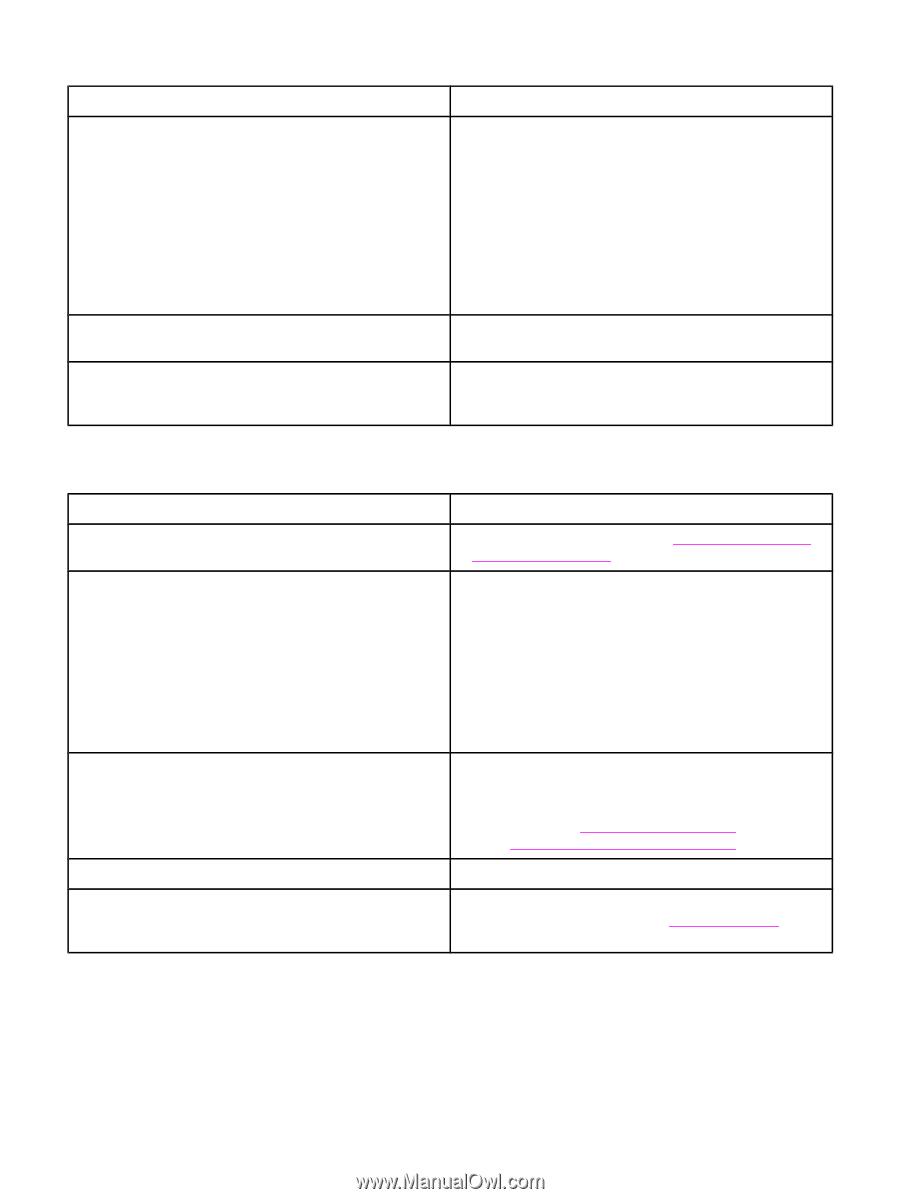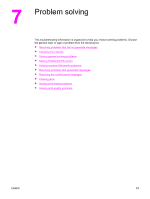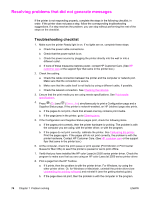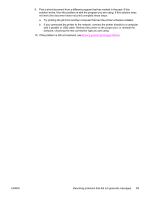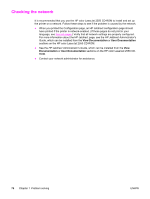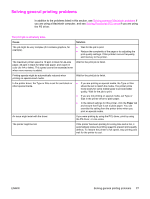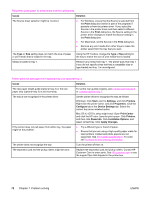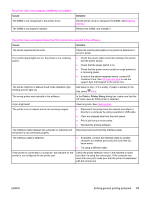HP 2550L HP Color LaserJet 2550 series - User Guide - Page 88
Cause, Solution, Print, Start, Settings, Printers, Properties, Con Device Settings - color laserjet laser printer
 |
UPC - 829160808703
View all HP 2550L manuals
Add to My Manuals
Save this manual to your list of manuals |
Page 88 highlights
The printer pulls paper or print media from the wrong tray. Cause Solution The Source (tray) selection might be incorrect. ● For Windows, ensure that the Source is selected from the Print dialog box (which is part of the program) if possible or from the printer driver. If you select the Source in the printer driver and then select a different Source in the Print dialog box, the Source setting in the printer driver changes to match the Source setting in the Print dialog box. ● For Macintosh, set the Source in the Print dialog box. ● Remove any print media from other trays to make the printer select from the tray that you want. The Type or Size setting does not match the size of paper or print media that is loaded in the tray. Using the HP Toolbox, change the Type or Size setting for the tray to match the size of print media that is loaded. Media is loaded in tray 1. Remove any media from tray 1. The printer pulls from tray 1 if you did not specify a tray that had a compatible size or type loaded and tray 1 is unconfigured. Printer does not pull paper from optional tray 2 or optional tray 3. Cause Solution The rear paper length guide (optional tray 2) or the rear paper stop (optional tray 3) is set incorrectly. To set the rear guides properly, see Loading optional tray 2 or Loading optional tray 3. The tray is not recognized in the printer driver. Set the printer driver to recognize the tray as follows: Windows: Click Start, point to Settings, and click Printers. Right-click the printer name, and click Properties. Click the Configure tab or the Device Settings tab. Select the correct tray as an installed option. Mac OS X: (OS 9.x setup might vary): Open Print Center and click the HP color LaserJet print queue. Click Printers, and then click Show Info. Click Installable Options, and select correct tray. Click Apply Changes. If the printer does not pull paper from either tray, the paper might be the problem. ● Try a different type or brand of paper. ● Ensure that you are using a high-quality paper made for laser printers. Coated and photo papers are not supported. See Print-media specifications. To order, see Accessories and ordering information. The printer does not recognize the tray. Turn the printer off then on. The separation pad and the pickup rollers might be worn. Replace the separation pad and pickup rollers. Contact HP Customer Care to order parts. See HP customer care or see the support flyer that shipped in the printer box. 78 Chapter 7 Problem solving ENWW