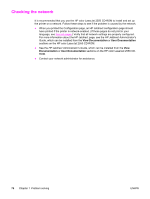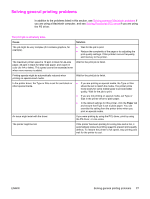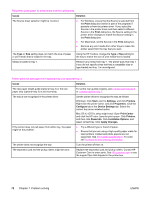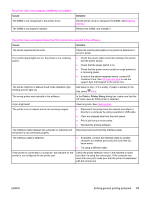HP 2550L HP Color LaserJet 2550 series - User Guide - Page 91
Cause, Solution, Command Prompt Only, Con Font DIMM, The printer prints, but the text is wrong
 |
UPC - 829160808703
View all HP 2550L manuals
Add to My Manuals
Save this manual to your list of manuals |
Page 91 highlights
The printer prints, but the text is wrong, garbled, or incomplete. Cause Solution If the printer is connected to a computer, the operating system is malfunctioning. Check the operating system. If you do not know how to use the following method, see the documentation that came with the computer. Restart the computer. When it beeps during startup, press F5 and select Command Prompt Only. At the C:\ prompt on the computer, type Dir>LPT1 and then press Enter. (This assumes the printer is connected to LPT1.) If the Go light comes on at the printer, press (GO) to print and eject the page. If the page prints correctly, then the operating system is malfunctioning. The font DIMM check box might be selected but the font DIMM might not be physically installed in the printer. (This issue only applies to printers with an Asian-language font DIMM installed.) ● If the font DIMM is not installed in the printer, open the printer driver and on the Configure tab, and click to clear the Font DIMM check box. ● If a font DIMM is installed, the check box should be selected, but make sure that the actual font DIMM is installed correctly in the printer. ENWW Solving general printing problems 81