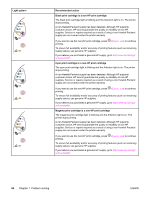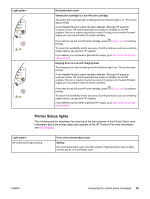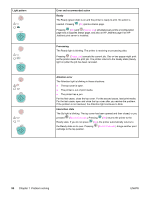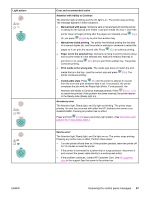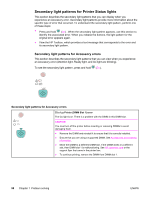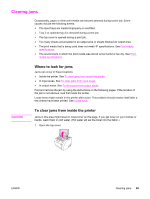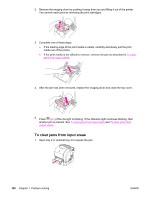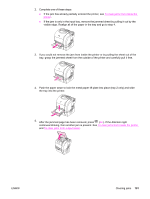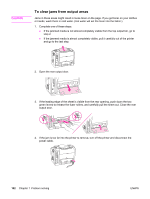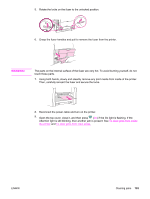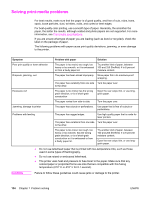HP 2550L HP Color LaserJet 2550 series - User Guide - Page 109
Clearing jams, Where to look for jams, To clear jams from inside the printer
 |
UPC - 829160808703
View all HP 2550L manuals
Add to My Manuals
Save this manual to your list of manuals |
Page 109 highlights
Clearing jams Occasionally, paper or other print media can become jammed during a print job. Some causes include the following events: ● The input trays are loaded improperly or overfilled. ● Tray 2 or optional tray 3 is removed during a print job. ● The top cover is opened during a print job. ● Too many sheets accumulated in an output area or sheets blocked an output area. ● The print media that is being used does not meet HP specifications. See Print-media specifications. ● The environment in which the print media was stored is too humid or too dry. See Print- media specifications. Where to look for jams Jams can occur in these locations: ● Inside the printer. See To clear jams from inside the printer. ● In input areas. See To clear jams from input areas. ● In output areas. See To clear jams from output areas. Find and remove the jam by using the instructions on the following pages. If the location of the jam is not obvious, look first inside the printer. Loose toner might remain in the printer after a jam. This problem should resolve itself after a few sheets have been printed. See Loose toner. CAUTION To clear jams from inside the printer Jams in this area might result in loose toner on the page. If you get toner on your clothes or hands, wash them in cold water. (Hot water will set the toner into the fabric.) 1. Open the top cover. ENWW Clearing jams 99