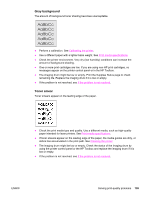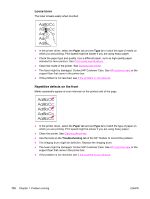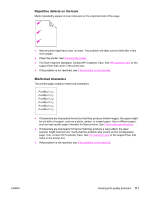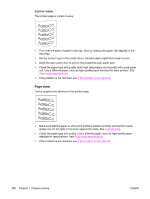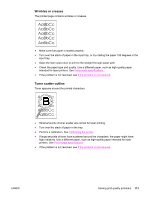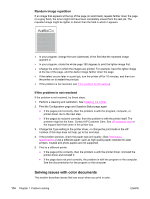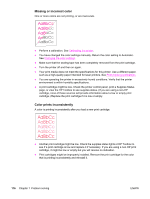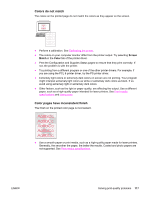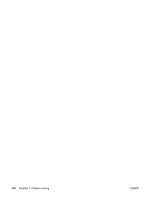HP 2550L HP Color LaserJet 2550 series - User Guide - Page 123
Wrinkles or creases, Toner scatter outline, Turn over the stack of paper in the tray.
 |
UPC - 829160808703
View all HP 2550L manuals
Add to My Manuals
Save this manual to your list of manuals |
Page 123 highlights
Wrinkles or creases The printed page contains wrinkles or creases. ● Make sure that paper is loaded properly. ● Turn over the stack of paper in the input tray, or try rotating the paper 180 degrees in the input tray. ● Open the rear output door to print to the straight-through paper path. ● Check the paper type and quality. Use a different paper, such as high-quality paper intended for laser printers. See Print-media specifications. ● If the problem is not resolved, see If the problem is not resolved. Toner scatter outline Toner appears around the printed characters. ● Small amounts of toner scatter are normal for laser printing. ● Turn over the stack of paper in the tray. ● Perform a calibration. See Calibrating the printer. ● If large amounts of toner have scattered around the characters, the paper might have high resistivity. Use a different paper, such as high-quality paper intended for laser printers. See Print-media specifications. ● If the problem is not resolved, see If the problem is not resolved. ENWW Solving print-quality problems 113