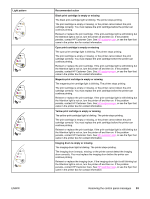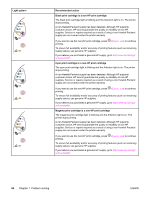HP 2550L HP Color LaserJet 2550 series - User Guide - Page 99
Resolving problems that generated messages, Messages for both Windows and Macintosh - color laserjet driver for windows 7
 |
UPC - 829160808703
View all HP 2550L manuals
Add to My Manuals
Save this manual to your list of manuals |
Page 99 highlights
Resolving problems that generated messages This section helps resolve problems that generated messages on the computer. Messages for both Windows and Macintosh This section lists some common errors that provide only a simple message but no information for resolving the error. Errors that you see in HP Toolbox provide their own instructions for resolving the error. For other errors that are generated by your operating system, see the documentation for the operating system or computer. Limit Check Error Cause The print job is too complex. Solution ● You might need to reduce the complexity of the page or install more memory. ● Use one of the other printer drivers. ● Send the print job in smaller pieces or in fewer pages. Messages for Windows only Message "Error writing to LPTx" in Windows 98 or Me Solution ● Make sure that the tray contains print media. ● Make sure that the cables are connected correctly, the printer is on, and the Ready light is on. ● Print a Demo page from the HP Toolbox to make sure that the computer can communicate with the printer. ● On the Start menu, point to Settings and click Printers. Right-click the HP color LaserJet 2550 driver and select Properties. Click Details and then click Port Settings. Clear the Check Port State before Printing check box and click OK. Click Spool Settings, select Print Directly to Printer, and click OK. ● Try printing again. ENWW Resolving problems that generated messages 89