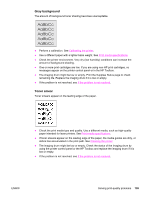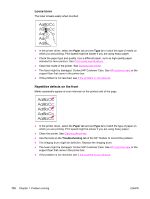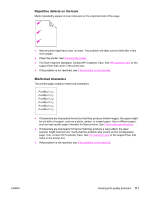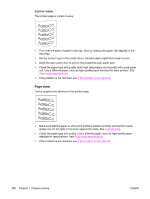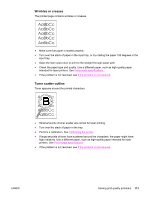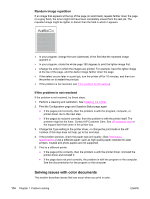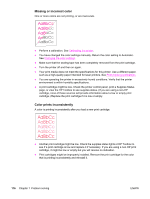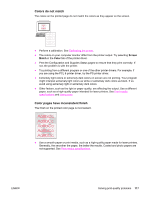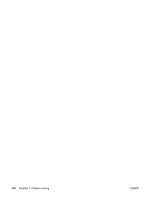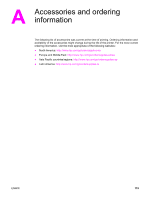HP 2550L HP Color LaserJet 2550 series - User Guide - Page 124
Solving issues with color documents, Random image repetition, If the problem is not resolved
 |
UPC - 829160808703
View all HP 2550L manuals
Add to My Manuals
Save this manual to your list of manuals |
Page 124 highlights
Random image repetition If an image that appears at the top of the page (in solid black) repeats farther down the page (in a gray field), the toner might not have been completely erased from the last job. The repeated image might be lighter or darker than the field in which it appears. ● In your program, change the tone (darkness) of the field that the repeated image appears in. ● In your program, rotate the whole page 180 degrees to print the lighter image first. ● Change the order in which the images are printed. For example, have the lighter image at the top of the page, and the darker image farther down the page. ● If the defect occurs later in a print job, turn the printer off for 10 minutes, and then turn the printer on to restart the print job. ● If the problem is not resolved, see If the problem is not resolved. If the problem is not resolved If the problem is not resolved, try these steps: 1. Perform a cleaning and calibration. See Cleaning the printer. 2. Print the Configuration page and Supplies Status page again. ● If the pages print correctly, then the problem is with the program, computer, or printer driver. Go to the next step. ● If the pages do not print correctly, then the problem is with the printer itself. The problem might be the fuser. Contact HP Customer Care. See HP customer care or the support flyer that came in the printer box. 3. Change the Type setting in the printer driver, or change the print mode in the HP Toolbox. If this step does not help, go to the next step. 4. If the problem persists, check the paper type and quality. (See Print-media specifications.) Use a different paper, such as high-quality paper intended for laser printers. Coated and photo papers are not supported. 5. Print to a different printer. ● If the page prints correctly, then the problem is with the printer driver. Uninstall the printer driver and reinstall it. ● If the page does not print correctly, the problem is with the program or the computer. See the documentation for the program or the computer. Solving issues with color documents This section describes issues that can occur when you print in color. 114 Chapter 7 Problem solving ENWW