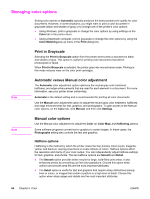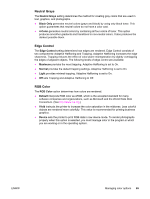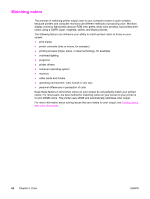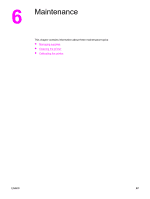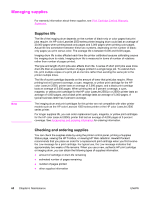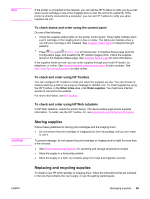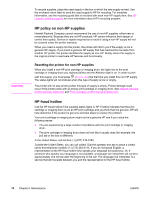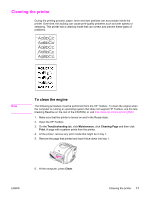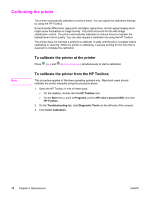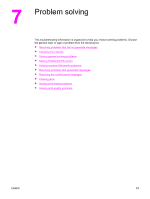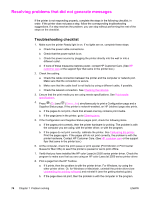HP 2550L HP Color LaserJet 2550 series - User Guide - Page 79
Storing supplies, Replacing and recycling supplies, To check status and order using the control panel - image drum
 |
UPC - 829160808703
View all HP 2550L manuals
Add to My Manuals
Save this manual to your list of manuals |
Page 79 highlights
Note CAUTION ENWW If the printer is connected to the network, you can set the HP Toolbox to notify you by e-mail when a print cartridge is low or the imaging drum is near the end of its useful life. If the printer is directly connected to a computer, you can set HP Toolbox to notify you when supplies are low. To check status and order using the control panel Do one of the following: ● Check the supplies status lights on the printer control panel. These lights indicate when a print cartridge or the imaging drum is low or empty. The lights also indicate when a non-HP print cartridge is first installed. See Supplies Status lights to interpret the light patterns. ● Press (GO) and (CANCEL JOB) simultaneously. A Supplies Status page (and the Configuration page, and possibly the HP Jetdirect page) prints. Check the supplies levels on the Supplies Status page. See Supplies Status page for more information. If the supplies levels are low, you can order supplies through your local HP dealer, by telephone, or online. See Accessories and ordering information for part numbers. See http://www.hp.com/go/ljsupplies to order online. To check and order using HP Toolbox You can configure HP Toolbox to notify you when the supplies are low. You can choose to receive alerts by e-mail or as a pop-up message or taskbar icon. To order supplies by using the HP Toolbox, in the Other Links area, click Order supplies. You must have Internet access to connect to the website. For more information, see HP Toolbox. To check and order using HP Web Jetadmin In HP Web Jetadmin, select the printer device. The device status page shows supplies information. To order, use the HP Toolbox. Or, see Accessories and ordering information. Storing supplies Follow these guidelines for storing print cartridges and the imaging drum: ● Do not remove the print cartridge or imaging drum from its package until you are ready to use it. To prevent damage, do not expose the print cartridge or imaging drum to light for more than a few minutes. ● See Environmental specifications for operating and storage temperature ranges. ● Store the supply in a horizontal position. ● Store the supply in a dark, dry location away from heat and magnetic sources. Replacing and recycling supplies To install a new HP print cartridge or imaging drum, follow the instructions that are included in the box that contains the new supply, or see the getting started guide. Managing supplies 69